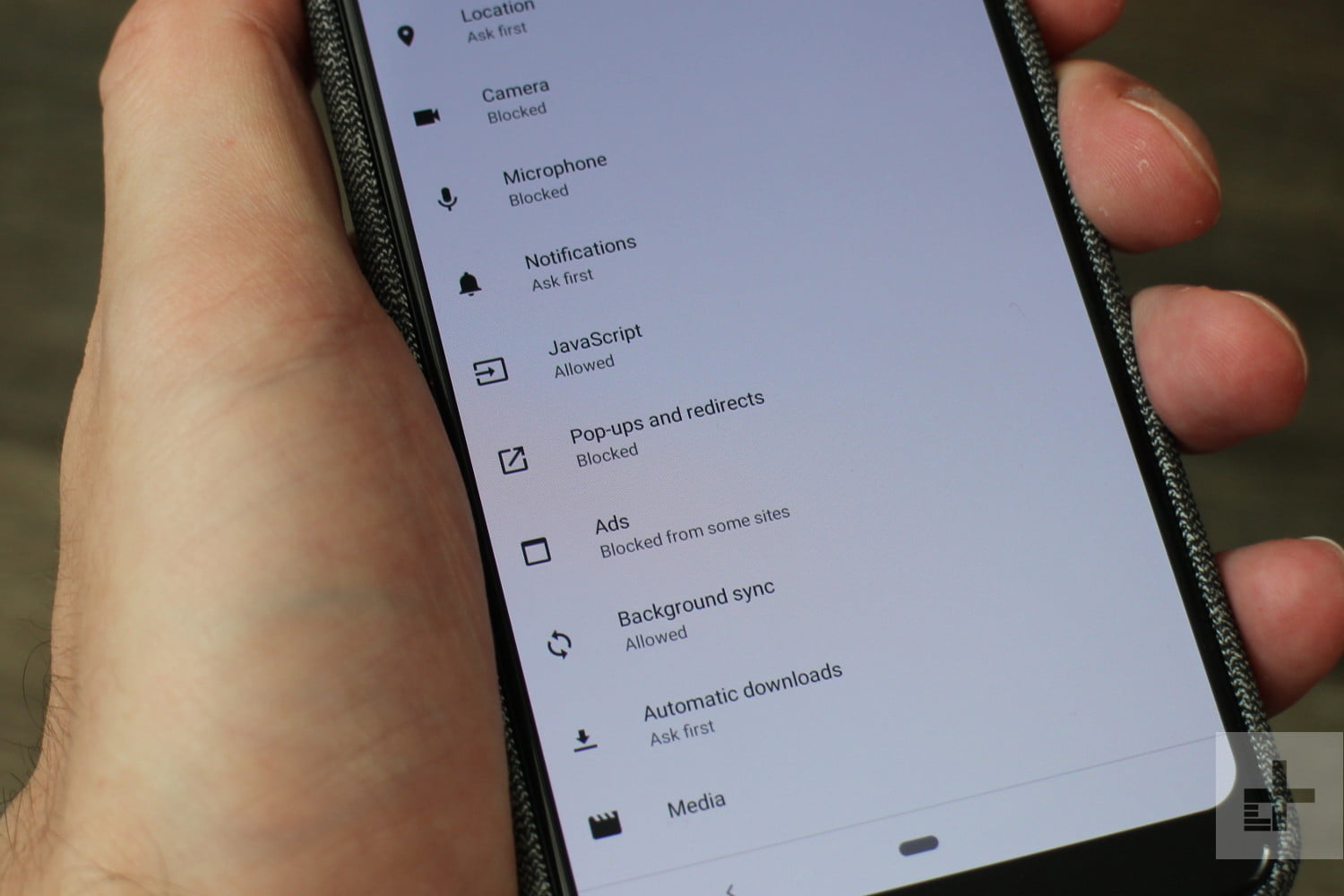While many websites rely on ad banner impressions and clicks for income, it is true that some of these advertising may be highly irritating, and in some cases even harmful. Some advertisements are generated by rogue pop-up sites, while others begin playing video or audio snippets automatically. Much others are guilty of just using too many of your phone’s resources with overdone animations.
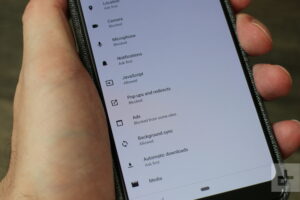
So, what if you wanted to ban advertisements on Android? Fortunately, there are several methods to accomplish this, and a couple of them only involve a few settings modifications in your Chrome web browser. Indeed, Google has been addressing this issue for some time; for example, all versions of Chrome since Chrome 66 mute auto-playing movies by default.
In Chrome, you may block pop-ups and ads
If you use Chrome as your primary web browser on your Android phone, which the majority of you do, you should be aware that Google stated in 2018 that Chrome will ban all advertisements on websites that employ full-page interstitials. Ads would also be banned on Chrome if a site unexpectedly played noises or used a lot of flashing-style animation.
However, some websites continue to utilise pop-ups to generate ads, and luckily, there is a solution to disable them in Chrome:
- Launch the Chrome browser.
- Tap the menu in the upper right corner, then Settings.
- Scroll down and tap on the Site Settings option.
- Tap on the Pop-ups and Redirects option after scrolling down.
- To deactivate pop-ups on a website, slide the slider.
- In Site Settings, there is also an Ads section. Return to Site Settings and choose Ads.
- Tap the slider to block some advertisements that are deemed “intrusive” by Chrome.
Data Saver Mode in Chrome
Another approach that may keep you from viewing irritating or dangerous websites and advertisements when using Chrome. Simply return to the main menu, select Settings, scroll down to Lite Mode, and toggle it on. The primary goal of Data Saver is to reduce downloads while using the browser by connecting to Google servers that compresses web site pages before Chrome obtains them.
Data Saver also uses Google’s compression servers to detect and remove potentially dangerous or malicious ads from web pages. While the sites may not seem the same while using Data Saver, they are safer to download and visit than when not using this mode.
Install ad-blocking extensions or use ad-blocking browsers
While Chrome now has some ad-blocking tools, it is far from ideal. Downloading ad blocking addons for Chrome is another option. They include AdBlock and Adblock Plus (no connection), and they should help you get rid of more irritating advertisements than Chrome alone. Another option is to just use another web browser with built-in ad-blocking functionality.
Opera is one of the alternatives accessible for Android, and Adblock even has its own standalone web browser. So you now understand how to ban advertising on Android. While unpleasant or dangerous online ad banners and pop-ups aren’t going away, there are lots of methods to avoid their impacts for a more enjoyable surfing experience.