Unfortunately, Macs, like any other computer, are also vulnerable to malware. However, Macs are well protected against the classic virus that enters your computer and continues to replicated itself until you have no free space. Instead, you should look out for other kinds of unwanted programs that are far more sophisticated.
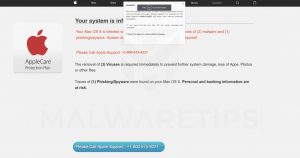
Remember to always use antivirus software from reputable vendors to check your Mac for malware. A thorough local scan of your computer is the only sure way to tell whether or not your Mac has been infected. Do not trust notifications, emails, or random websites that claim your Mac is infected. In fact, many users introduce malware into their computer systems by clicking these very links.
There are several signs that indicate a virus scan for your Mac in the near future:
- Your Mac is slower than usual, which could be a sign of someone using your machine for running DDOS attacks, mining cryptocurrency, or any other activity that you would not normally engage in.
- You begin to see annoying security alerts, even though you did not run any virus scans. This is usually the fault of Scareware, a type of malware that is capable of pressuring you into installing more malware.
- The homepage of your web browser has changed unexpectedly, or new toolbars have randomly appeared. This is a sign your browser has been hijacked and is directing you to third-party sites that are malicious for your server and device.
- You see a surge of ads, which is an indication of adware. Although this is not too dangerous, this type of malware generates profits from people clicking on ads.
- You are unable to access personal files or system settings. Also, your Mac displays messages about illegal content, random fines that you need to pay, etc.
Malware often sneaks into your system when combined with legitimate software. If you do not remember installing an app or have not used it for a while, it probably should not be on your device. To find out, use the following steps:
- Go to the Applications folder in ‘Finder’ or use Shift + Command + A from your keyboard.
- Look through the list and delete any programs that you do not recognise. Remove any hidden files, as well.
- Empty the trash.
Since hijackers are capable of diverting your traffic, stealing your data, or even spying on you. Thus, you should check for the presence of any viruses in your browsers, as well. The process is relatively similar in all browsers. That being said, refer to your program’s help page for more specific details for that browser.
- Open Safari and go to ‘Preferences.’ Check the address of the homepage, and if it looks suspicious, change it to the default option.
- In Safari, open ‘Extensions’ and remove any you do not remember installing.











