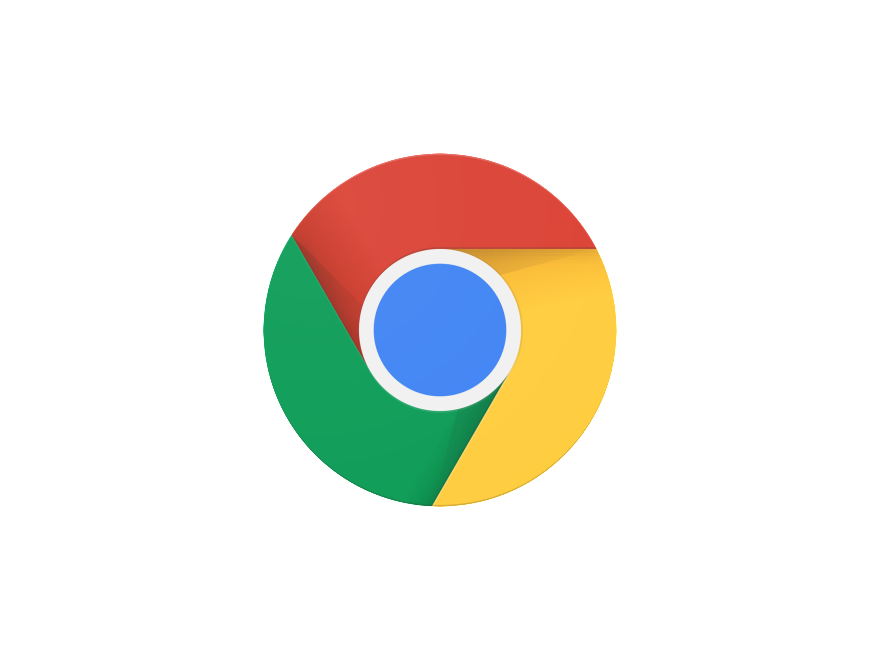Know How To Turn off notifications from websites in Chrome on Android in simple steps-
We’re all familiar with the stress lines on the forehead every time a popular websites pop-ups asking for permissions to present updates and notifications from their content. They become so persuading and abrupt at times that it may happen that you even grant them the permission knowingly or unknowingly. Now once they have the permission for it, they flood your notification panel with updates and scrolling through the important ones while not tapping on the useless notifications can become a gruesome task.
Not only does it rams up your notification center but if the notifications keep hogging up your phone in the long run, you are most like to face problems with storage space, which clearly isn’t worth being lazy to disable the notifications.
It might come as a relief to you that Turn off notifications from websites in Chrome on Android is really simple. The best thing about this bit is that you can manage your notifications in just the way you want or if you need to take a much severe step, prohibit the notifications for once and for all. Follow real easy steps and you will be good to go!
How To Turn off notifications from websites in Chrome on Android easily-
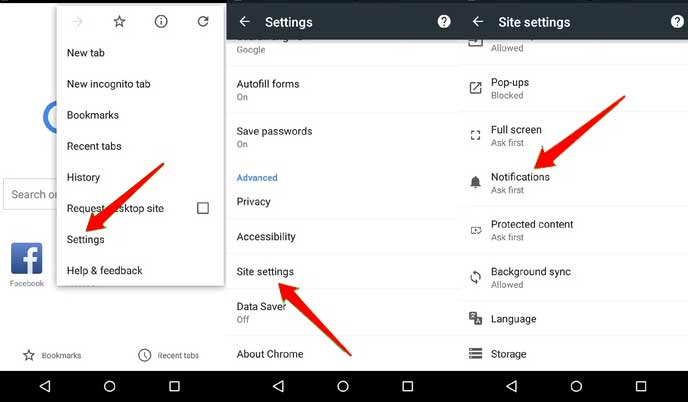
There is a very simple procedure with which you can easily Turn off notifications from websites in Chrome on Android. Follow the below mentioned steps to block or prohibit notifications from your Chrome browser.
- Head straight to the Chrome App Info page
To reach to your Chrome app Info page all you will have to do is long press on the icon of your Chrome Browser and then tap on the option of App Info. You can follow this step in most of the cases, but if you can not reach to the info page with this way you may also reach to it by heading to Settings>> Apps> Chrome
- Tap on Notifications
When it comes to the improvements of Android, we can not help but mention the improved picture of Android Notification management. When you tap on the option of Notification you will discover granular notification control under the Notification option.
- Scroll until you find the option of Sites
When you scroll down to find and then tap on the option of Sites, you will discover all the websites which you have allowed or blocked from pushing notifications.
- Finish it by tapping Disable Site Notifications (for all or individual sites)
If you wish to completely disable the notifications you can do so individually or collectively when you turn the toggle off for ‘show notifications’.