- Update Windows manually with “Update & Security” section present in your computer’s Settings app.
- It is for default that the Windows 10 downloads and installs updates automatically. However you can suit yourself to check for updates manually as well.
- If you do not want Windows to make updates for you, you can pause updates but only for a month at one time.
If you flashback to the old days you will recall how updating your Windows was a tedious task. No matter how much you final check everything, something will still seem missing. And not to forget your computer was always prone to viruses.
The problem solved with Windows 10 launch. Windows 10 automatically downloads and updates updates on its own and all that will be left for you to do is to restart your computer. In case you are fearing that you are missing an update, you can head straight to check for Windows 10 updates manually.
Update your windows manually-
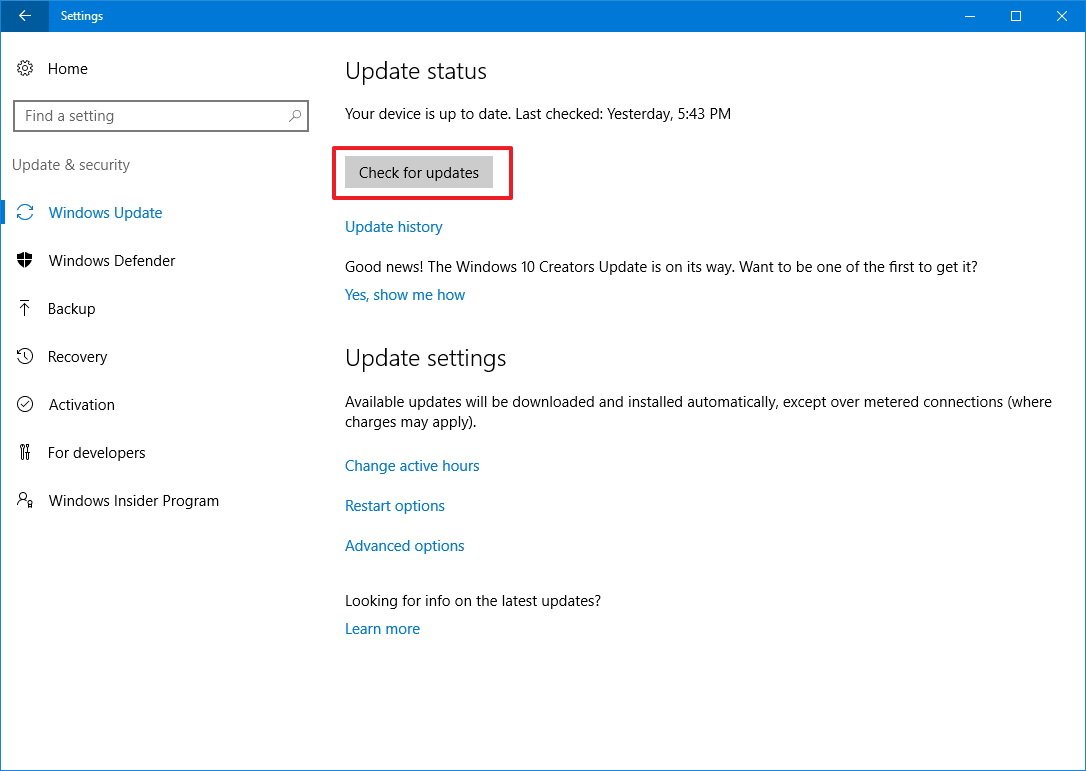
Like mentioned before, Windows 10 already provides automatic updates. Even with this feature if you think you have an update missing, you can check for updates and make update Windows manually right away.
This can come in handy if you need a new feature that’s in an optional update, or if you’re troubleshooting a problem with Windows and the latest update might resolve the issue.
1. Click Start (or press the Windows key) and then click “Settings.”
2. In the Settings window, click “Update & Security.”
3. To check for an update, click “Check for updates.”
4. If there ‘s an update ready to install, it should appear under the “Check for updates” button. Click “Download and install.”
You’ll need to restart your computer to install any update, so make sure all your work is saved before installing.
How to stop Windows from updating
Windows updates are turned on by default, and it’s not possible to “permanently” disable Windows updates in Windows 10 without disabling important system settings.
But it is possible to disable automatic updates temporarily, for up to about a month at a time, if you need to prevent updates from happening for some reason.
1. Click Start (or press the Windows key) and then click “Settings.”
2. In the Settings window, click “Update & Security.”
3. Click “Advanced options.
4. Scroll down to the Pause updates section. Click “Select date” and choose the date you want to resume automatic updates.











