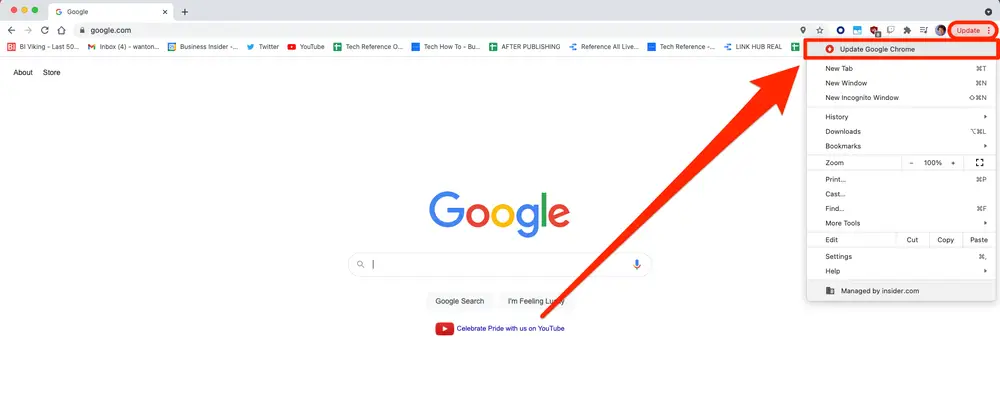
Business Insider
Google Chrome is one of the best Internet browsers out there and people have now become very comfortable with Google Chrome, as much as they basically neglect all other browsers on their PC, MacBook, smartphone and even tablet. It is so much easier to use one browser with synced information on all your devices. Basically, if you are reading an article on your smartphone, you can pick the same article from your iPad or laptop without typing a word. This is the beauty and power of continuity feature on Google Chrome, and everybody loves its clean aesthetic.
Anyhow, Chrome is having a new update every other day with either some feature upgrade, or aesthetic upgrade but most of all, security upgrade. Security and Privacy being the most important type of upgrade in a browser, you cannot miss it and it should be updated as soon as the update comes.
New versions are released automatically but there are times when we must check the update manually and install them.
So, if you have an update available on your Google Chrome, here is how you can do the task manually.
How to update Chrome?
Follow the below mentioned steps to know how you can manually check for updated on Google Chrome and install them.
- Open Google Chrome on your MacBook or PC.
- Click on the three dots in the top right corner of the browser screen.
- If an update is available, it will be the first option visible. So, click on “Update Google Chrome” if it is available in the menu.
- Once you click on “Update Google Chrome”, you will be prompted to restart your browser. When you click on restart, all your open browsers will shut down, so make sure there is nothing important in there.
- Voila! Your Google Chrome will restart, and you are good to go with the latest version of Chrome installed.
Nevertheless, if you do not see the “Update Google Chrome” option in the menu, hover over the Help and click on About Google Chrome.
There you will be able to see the version of Chrome installed on your PC and it will automatically start to check for update, if available.
If they are available, you can click on Download and Install, otherwise you can keep using the version that you have.
This is how you can update your Google Chrome on a Windows PC and MacBook.










