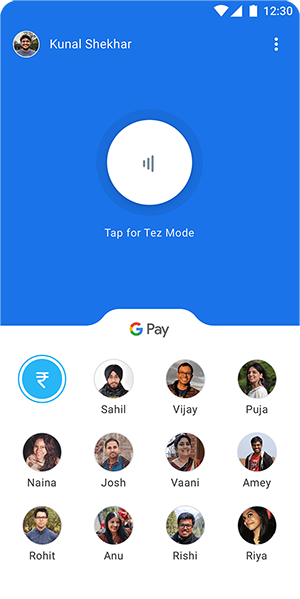Google Pay, which was previously also known as Android Pay, is an app developed by Google that lets you make any number of purchases at physical stores, just with the help of your smartphone device. It is available for free on the Play Store as well as App Store for Android and iOS users respectively.
Google Pay is supported by loads of merchants all over the world, including Best Buy, Subway, etc. It is a contactless payment solution which you can use in almost every store out there. Google Pay also works with a ton of online businesses and e-commerce portals like Airbnb, HotelTonight, Amazon, Flipkart, etc. Now, let us see how to use Google Pay in a hassle freeway.
About Google Pay
Google Pay, also known as Tez, is a UPI-based payments platform that was launched by Google in early 2017 with the main objective of providing a hassle-free transaction service among its users across the globe. Once you register yourself and generate your UPI id on the Google Pay app, then you can start using this app to send or receive money with other registered users on the app.
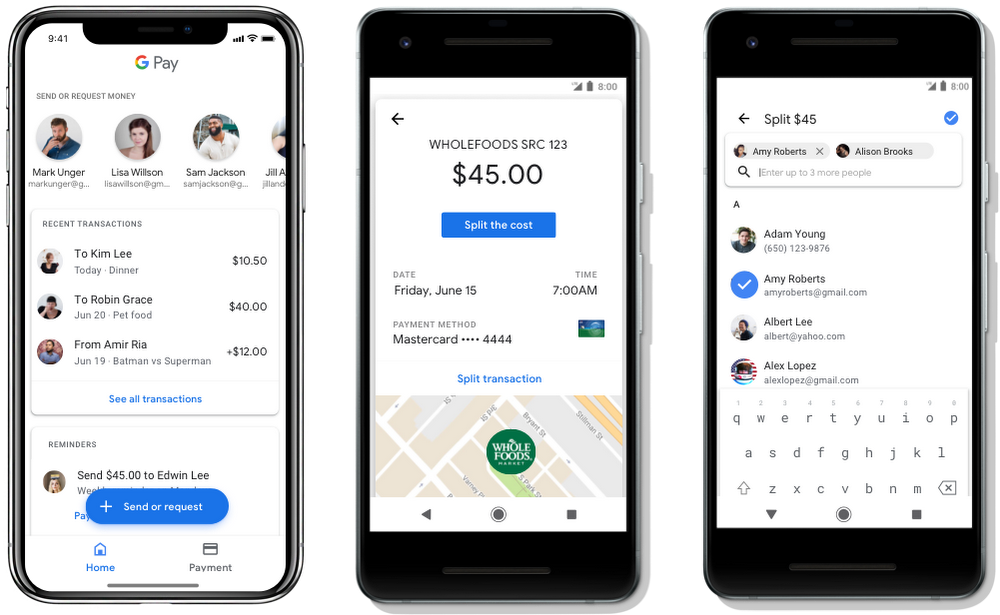
The main USP of this app is that it provides its users with the facility of cashless as well as card-less transactions, be it with an existing Google Pay user or a nearby shopkeeper who has registered his business on Google Pay.
One can use the Google Pay facility in nearby shops as well as stores to make faster checkouts. It is considered a safe alternative when compared to card-based transactions.
How to register on Google Pay?
To use it, the first step is to install Google Pay or GPay on your smartphone through the Play Store and register yourself in it. Hereafter, follow the below-mentioned steps:
- To register yourself on GPay, you must have a registered phone number which is linked to your bank account.
- Next, search for the “Google Pay” app on Google Play Store or App Store, respectively.
- Click on install. The app will be installed on your mobile phone.
- Once the app is installed on your mobile phone, it will prompt you to select your preferred language.
- Next, it will prompt you to enter your mobile number that is linked to your bank account.
- After that, you have to verify your mobile number by entering the OTP sent to your registered number.
- Next, you will see a pop-up that tells you to set a Security Password by either using your screen lock or by creating a 4 digit Google PIN.
- Voila! You are registered on GPay now. Start using it.
How to pay using Google Pay?
Let us have a look at all the methods with the help of which one can pay using the GPay platform:
Pay with mobile number/name of a person:
You can pay any person across the globe if you know their contact details. You can proceed further directly if the contact details of the person are saved on your phone. Next, follow the below-mentioned steps :
- On the home screen, you will see a “New Payment” button. Tap on it. Hereafter, select the contact details from the list being displayed on your screen.
- After that, a new screen displaying the “Pay” button will appear. Enter the amount to proceed further. You also get an option to add a note about the transaction details for your convenience.
- Lastly, click the “Proceed” button to transfer the money.
- Next, it will prompt you to enter the 4 digit UPI PIN, and money will be transferred immediately.
Pay with QR code/Spot Code:
Google Pay also provides the facility of paying money using Qr code for its users. Users have to open the scanner on the top left corner of the screen, scan the QR code, enter the amount to be transferred, and enter the UPI PIN. Voila! The amount will be transferred immediately to the recipient.
Pay with bank account info :
- If you have the bank account details of the person whom you want to transfer money to, then Tap on the “New payment” option present on the home screen.
- Next, click on Bank transfer then Fill in Account details.
- Enter the amount and note as usual
- Lastly, Enter your UPI PIN and complete the transaction process.
How to receive payments on GPay App?
Request payment from another user:
One can directly request money from another user on the GPay app.
- First, Go to the user chat head present on the home screen or select the user you want to receive money from by tapping on the New payment option.
- Now, click on the Request option to proceed further.
- Enter the amount and note as usual, and you are done.
I hope you enjoyed reading this article. Stay tuned for many more such updates! If you have any doubts and queries, please let us know in the comments below. Also, if you found our content helpful and share it with your friends.
Also Read: How to use Bluestacks for PC properly?