There is a never-ending list of what tasks a small-sized Apple Watch can perform that too even an iPhone. Apple watches allow you to download Watch apps. And wait, there’s more! You can also update the software. One can also sync music to facilitate that you can listen to any music just right at your wanted pace. There are just those times when you are jogging in the park or simply walking back home, and you just need to listen to that one song! Too sweaty or too tired to take out your iPhone to change the music? Problem solved! With an Apple watch, you can work through your playlist without having to depend on your iPhone. Follow real easy and simple steps to learn how you can add your favorite playlists and albums to Apple Watch.
How you can Add Your Favorite Playlists and Albums to Apple Watch?
It is a noteworthy fact that an Apple Watch also allows you to work with the syncing of workout playlist. There are sure some times when you’re pumping hormones on a treadmill and you really wish to be working out with the perfect playlist. In cases like that, this feature will definitely be your savior. All you will have to work with is creating a playlist and once you are done with that, it will be watchOS automated mechanism that will start playing music whenever you begin to exercise. Seems like the unheard prayer has been answered right?
All your needs will be taken care of with this feature, you can choose if you want the automatic syncing with Apple Watch off or on. Also, you can remove the music which you do not want from your playlist anymore. What’s interesting is that this feature is allowing you to take on control over music storage. It is a savior since all the smartwatches don’t really come with hard disks to store information in any case.
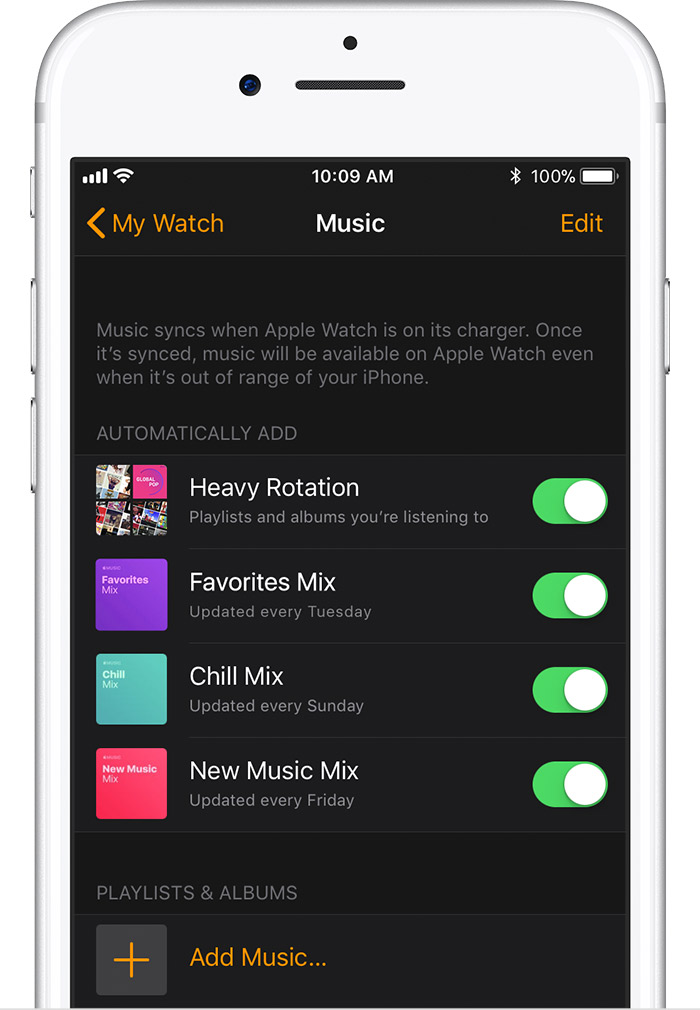
Here is How to Sync Specific Playlists/Albums?
1. Your very first step is to heading straight to the Watch app present on your iPhone.
2. You must confirm that the tab names as My Watch are selected. It will be present at the bottom left corner of the screen
3. Your next step is to scroll across all the options until you find Music.
4. There will be a header named as Playlists & Albums section, under the options available there, tap on Add Music.
5. Your last and final step is to choose the albums and playlists which you wish to groove on your Apple Watch.
Also read- https://techstory.in/how-to-change-app-icons-in-ios14-for-any-app-using-shortcuts/












