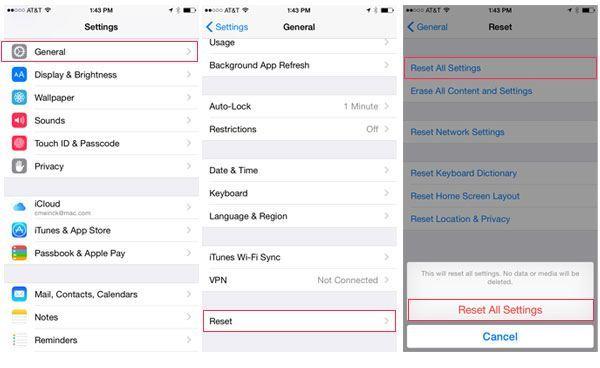Introduction
The iPhone error 4013 is yet another common problem these smartphone users face. It indicates that the phone can’t be restored usually after updating or restoring it. That alone is scary, especially if you don’t want to lose any data stored in your iPhone. Additionally, it becomes impossible to use the phone, making most people assume that it is too huge to solve. However, that’s far from the truth because it is possible to fix the iOS system once this error occurs. So, without further ado, let’s begin.
Part 1: Best Way to Fix Error 4013
Using the Dr.Fone – System Repair (iOS) tool has proven to be an incredible way of solving error 4013. It is designed to facilitate an iOS system recovery, and that’s what solving this error is all about. The exciting part about this tool, one of the things that make it the best, is that you don’t yield any data during this iOS system repair. It is also easy to utilize since all that’s needed is following these steps;
- Launch Dr.Fone – System Repair (iOS) and select “System Repair”. Using your iPhone, iPod touch, or iPad’s lightning cable, connect it to your computer.

- Upon detecting it, another window with two options, “Standard Mode” and “Advanced Mode,” will appear. You can choose the “Standard Mode” or “Advanced Mode”.
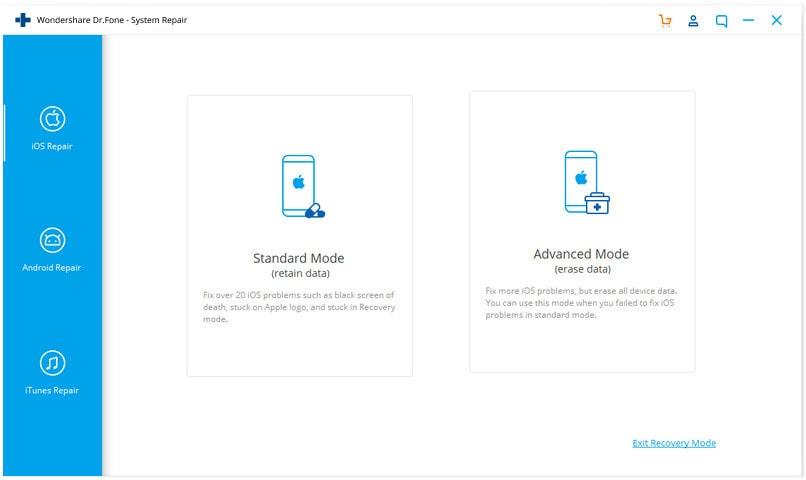
- Dr.Fone – System Repair (iOS) will detect your iPhone model. On the other hand, you are the one to choose its version. Do precisely that before clicking on “Start.”
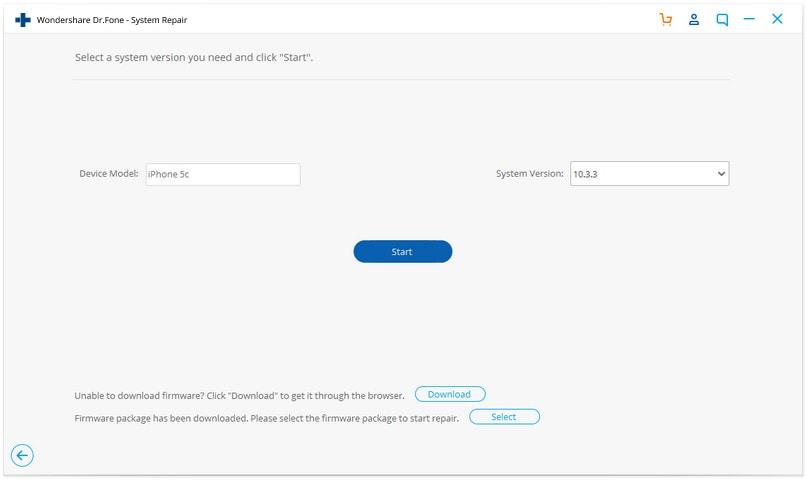
- The subsequent step is the verification of the downloaded firmware. Give it time to complete this process. The progress bar will give you a rough idea of the remaining portion of this process. Once the verification is over, go ahead and click “Fix Now.”
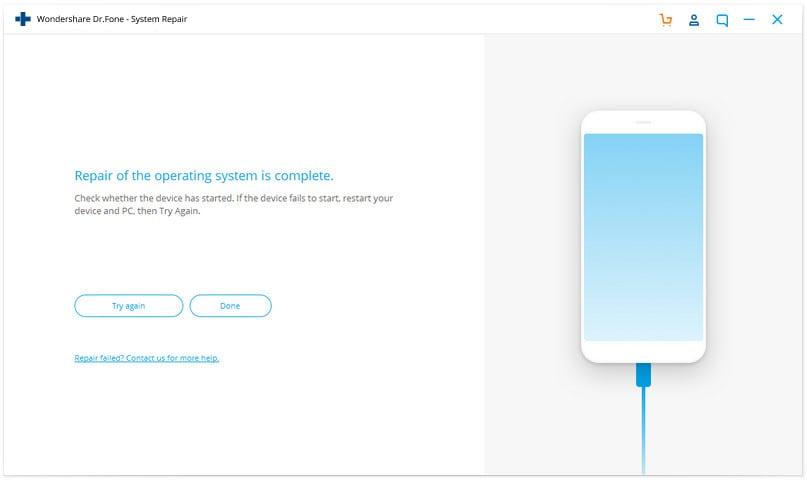
Part 2: Other Ways to fix iPhone Error 4013
As much as Dr.Fone – System Repair (iOS) is your best bet, it is not the only way out if your iPhone could not be restored, error 4013. This section discusses some of your other options as far as fixing this problem is concerned.
1. Force Restart iPhone
Always keep in mind that how you force restart your iPhone largely depends on the model. So, we will be highlighting the different ways of restarting the various iPhone models available in the market.
1. iPhone 6 and 6s
If you own an iPhone 6 or 6s, follow the steps to restart the smartphone. You can also use the same steps if your model was released earlier than the iPhone 6 and 6s. They include:
- Press both “Home” and “Sleep/Wake” buttons simultaneously

- Release these buttons as soon as you see the Apple Logo
2. iPhone 7 and 7 plus
- Press the “Volume Down” and the “Sleep/Wake” buttons simultaneously
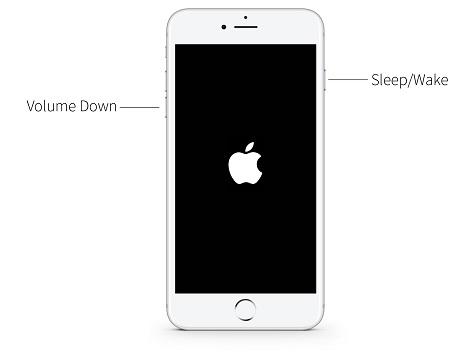
- Release these buttons as soon as you see the Apple Logo
3. 2nd Generation iPhone SE
These iPhone iOS versions include 13, 12, 11, X, and 8. The steps you need to follow when using these models include;
- A quick press, then release your phone’s “Volume Up” button
- A quick press, then release your phone’s “Volume Down” button
- After that, press its “Power” button until you see the Apple logo
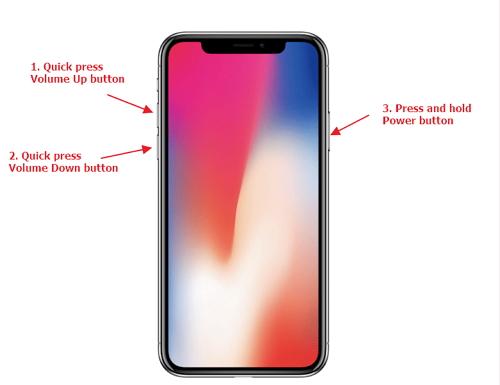
2. Update iTunes
Whenever error 4013 occur, you can also fix it by updating iTunes. You can choose to do the update using a Mac or Windows computer. Regardless of the computer you choose, the results will be the same. However, the steps differ, and here is a discussion of the two procedures.
1. On Mac
If you have a Mac computer, follow these steps;
- Go to the Apple menu and click on “App Store.”
- After that, display all the availably new versions by clicking on “Updates.”
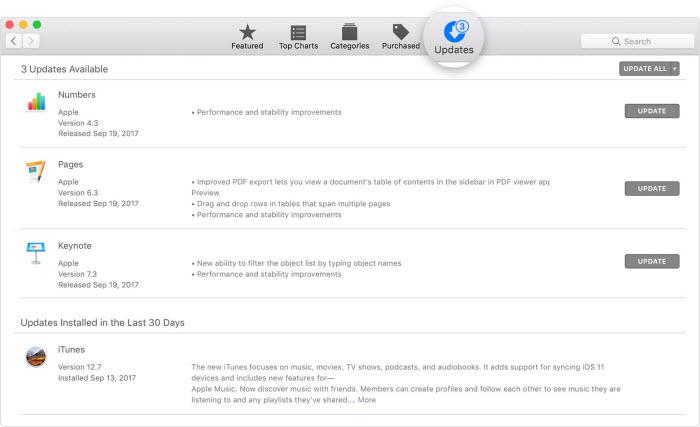
2. On Windows
For Windows users, this is the procedure
- Start by launching the iTunes
- Navigate to its top menu bar and choose “Help.”
- Click on “Check for Updates,” then follow the prompts that follow to install a new version

3. Free up Space
Low storage on your phone may be the reason why you are experiencing error 4013. Under such circumstances, an iOS system recovery may not be the best solution. On the contrary, you can fix the issue by freeing up space. To do that, these are the steps one should follow;
- Go to Settings
- Navigate to “General” before clicking on “iPhone Storage.”
 3. Look for any application that has occupied a relatively large space
3. Look for any application that has occupied a relatively large space
4. Depending on whether you use it or not, choose to either clear the app’s data or uninstall it completely
4. Reset All Settings
It is worth mentioning that it has a shortcoming as much as this method is suitable. If your iPhone cannot be restored, error 4013, the procedure will erase all your data. If you don’t mind. Here is the procedure;
- Go to Settings
- Navigate to “General”
- From the options under “General,” click on “Reset,” then select “Reset All Settings.”
- Enter the passcode once prompted
- Tap on “Reset All Settings”
Conclusion
Clearly, error 4013 shouldn’t worry you once it appears. Given all the above ways of fixing you, that shouldn’t bother you even for a section. In some cases, it simply needs an iOS system repair. In other cases, you will have to delete data and so forth. Don’t forget that the best method is using Dr.Fone – System Repair (iOS. It will never disappoint, for sure.