Given Instagram’s myriad of fun and engaging content, you may find videos/photos you’ll like to keep on your device for later access. Unfortunately, for privacy and security reasons, Instagram doesn’t allow you to do that. The only option you have is Save them and watch later within the app.
But don’t despair; there are several workarounds you can harness to save any Instagram media content on your device and use it however you want to, be it on a Windows PC, iPhone, or Android. Got a few minutes? Keep reading to learn how to do just that.
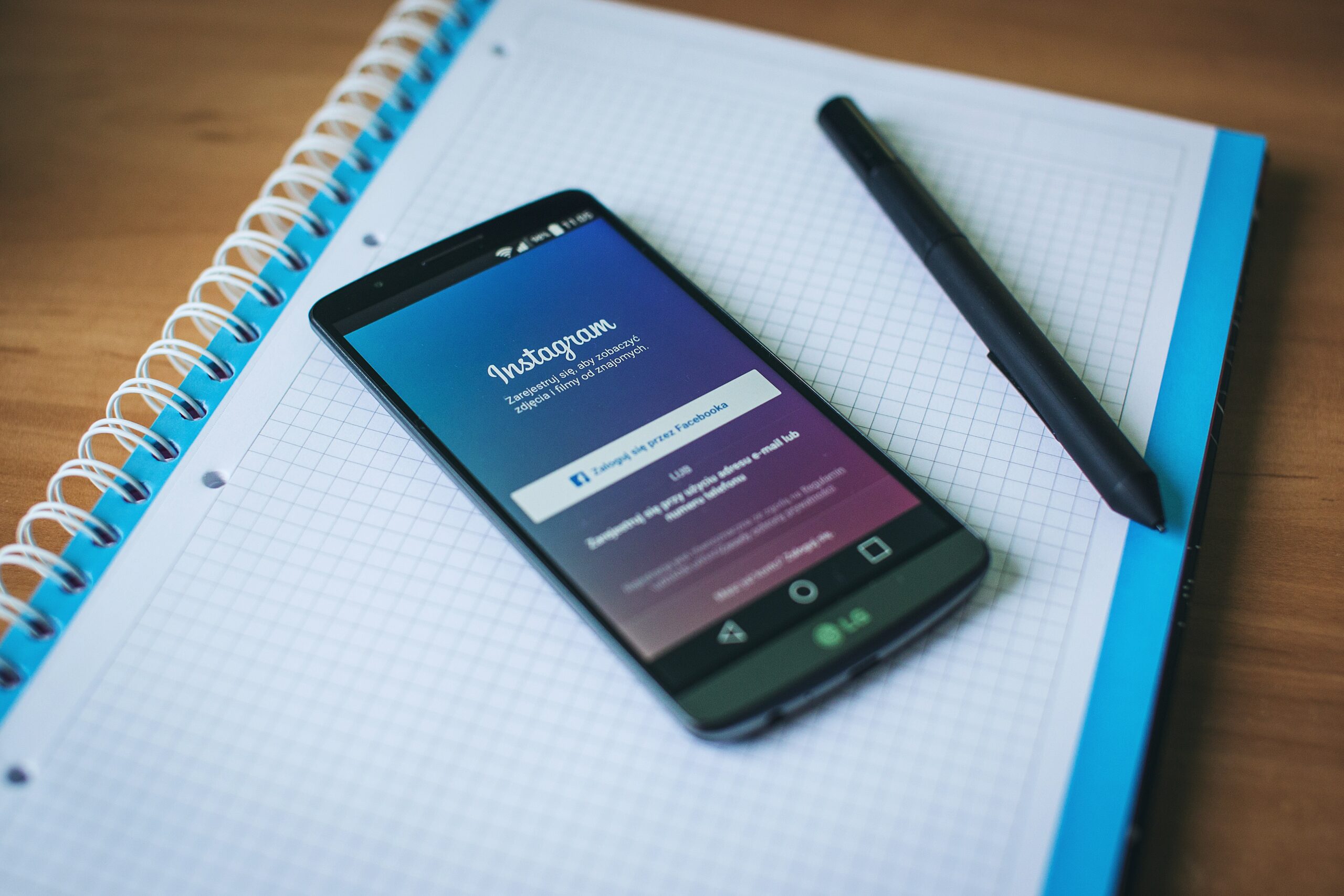
How to Download Instagram Videos
Different devices have different methods for downloading Instagram. But one thing stays the same: you’ll be able to download any Instagram content to your device’s local storage, whether it’s an iPhone, Android, or PC. And the good news is you don’t need to log in or have an Instagram account to use some of these methods.
Also, keep in mind that there are different types of Instagram content, from video posts to photos, IGTVs, stories, highlights, and reels. The kind of content you intend to download will also determine the workaround that you’ll use.
That said, the step-by-step guide in this article will get you up and running in no time.
How to Download Instagram Videos on PC
A PC gives you more robust options to download any Instagram content, so it’s no surprise that it comes first. Here’s what to do
Screen Record
This is a viable option if you don’t mind the extra text and layers surrounding an Instagram video when you screen-record it. You also want to ensure you have a decent PC, so you don’t experience frame skips and choppiness.
To record on a Windows PC, press the Windows key + Alt + R to begin the screen recording. Then, use the stop button in the recording widget in the corner to stop it.
To record on a MacBook, Open your Applications folder and select QuickTime Player. Then, select File > New Screen Record to record your Instagram video.
DevTools
You can download Instagram with the DevTools on your browser, preferably Chrome. To do this,
- Open the Instagram video you want to download on your browser
- Right-click on the video and select Inspect Element/View Page Source
- Now, press Ctrl + F on your keyboard to open the Find option
- Type .MP4 in the provided text box and press Enter key
- This should open up a code source page. Locate and copy the link next to src
- Open a new tab and paste the link you copied earlier to the address bar
- The video should start playing. Right-click on it yet again and select Save Video As, then follow the prompts
How to Download Instagram Videos on iPhone
Coming to iPhones, you’d expect them to have limited options for Instagram due to their rigid operating system. But you’d be glad to learn that downloading Instagram here is just as easy. Here’s what to do:
Screen Record
Again, you can screen-record an Instagram video on your iPhone if you don’t mind the extra layers of text and borders. To do this,
- Open Control Center by swiping down from the top/bottom of the screen, depending on your iPhone model
- Tap the gray Record button and wait out the three-second countdown for the record to begin
- To stop recording, open the Control Center again and tap the red Record button
If you don’t see the Record button in your Control Center, simply open the Settings app on your iPhone and tap Control Center. Next, tap the Add button next to Screen Recording to add it.
Safari
You can use cloud-based software such as instastories.watch to download Instagram videos to your iPhone.
To do this,
- Open the Instagram app on your iPhone and locate the video you want to download
- Tap the three dots above the video and select Copy Link from the options
- Launch the Safari app on your iPhone and visit instastories.watch
- Paste the link you copied earlier in the text box
- Tap Download
- Safari will prompt you to download the video. Tap the button to proceed
- You’ll see the download progress from the Download icon. Click on it once the video has finished downloading
- Select the video and then tap the Share icon
- Finally, tap Save Video to see the Video in your photo gallery or any other supported media app
App
There are dedicated apps for downloading Instagram videos on iPhone, many of which you’ll find on the Apple Store. I personally use Blaze File Manager, and you’ll also find it handy for downloading Instagram videos. To use it,
- Download and open the Blaze app on your iPhone
- Open the Instagram app and go to the video you what to download
- Tap the three dots above the video and select Copy Link
- Return to the Blaze app and paste the link
- Tap the Download button and then select the option to Export Video to Camera Roll
How to Download Instagram Videos on Android
You can download Instagram videos on your Android via a file manager, screen recording, or a third-party Instagram video downloader 1080p.
Screen Record
The Screen Record utility varies across Android custom operating systems. However, you can check if it’s embedded in your toggle bar, available as an app, or accessible in the Settings app. Once you’ve gotten the hang of it, simply play the target video on Instagram and screen-record simultaneously.
Alternatively, you can use a third-party screen recorder such as XRecorder from Inshot Inc.
Cache
This method is a lil’ more technical, but the following steps will guide you:
- Open the Instagram app and watch the target Instagram video to the end for the cache to store on your Android device
- Open your file manager, preferably a third-party one such as Xplore or ES File Explorer
- Go to Android > data> com.instagram.android > cache > videos
- You’ll find all the videos you’ve watched on Instagram in this folder. Tap anyone to play it or hold to see a Copy/Move option
App
Just like on iOS, there are several Instagram video downloader apps on Android, but the one that stands out for me is Inshot Video Downloader for Instagram. And, boy, is it easy to use! To use this app,
- Download the app from the Play Store and open it
- Go to the video you want to download on the Instagram app and tap the three dots above it
- Select Share and then select Inshot Downloader from the options
- Follow the prompts to download
- Alternatively, you can just copy the video’s link and paste it to InSaver to download
How to Download Instagram Reels
The best way to download Instagram Reels per link is to use third-party websites such as Instastories.watch. Here’s how to use it:
- Open your browser and Visit https://instastories.watch/en/reel_downloader/
- In the Enter Username box, type the IG username that uploaded the video you want to download
- Locate the video under the IG profile and select it
- Tap the vertical three dots on the playback screen
- Select Download
- Follow the prompts based on your browser and operating system to complete the download
How to Download Instagram Highlights
Downloading Instagram Highlights is similar to downloading Instagram Reels. All you have to do is visit https://instastories.watch/en/highlight_downloader/ and follow the steps in the previous section.
How to Download Instagram IGTV
You can also visit https://instastories.watch/en/video_downloader/ to download Instagram IGTV. But when it takes you to the Instagram profile this time, tap the IGTV tab to see IGTV videos thereon.
How to Download Instagram Stories
Again, the steps are similar when it comes to Instagram Stories. Simply visit https://instastories.watch/en/story_downloader/ to download Instagram Stories 1080p .
How to download Instagram Photos, Pictures, Images, posts
Ever wondered how you could download those stunning photos you see on IG? You’d be relieved to learn how easy it is to do. And while you might be tempted to take a screenshot of those photos, note that screenshots don’t usually retain the original image quality. What you get boils down to your device’s resolution.
So, if you’re looking for stellar image quality, your best bet is to use a third-party Instagram photo downloader. I’ll highlight the steps on how to download Instagram photos below based on your operating system, including how to screenshot if you’re satisfied with the subpar quality of sceeen-grabed photos.
How to Download Instagram Photos on PC
Screenshot
You can save Instagram photos to your PC by screenshotting them. To do this on a Windows PC, press Windows Key + Shift + S, the snipe at your discretion.
If you’re on a MacBook, press Shift + Command + 3
DevTools
You can harness the DevTools on any chromium-based browser to download Instagram photos to your PC. To do this
- Right-click and select View Page Source while on the image
- This will take you to a source code tab. Scroll down and find the first .jpg url
- Copy the url and paste it into another tab
- Right-click and download the image once it loads up
How to Download Photos on iPhone
Screenshot
You can save Instagram photos to your iPhone by screenshotting them. To screenshot on an iPhone X or later models, press the Volume-up key + Power button together.
If you’re on an iPhone 8 or previous models, press the power button + home key together.
Safari
You can also download Instagram photos using your Safari browser. To do this,
- Open the Instagram app on your iPhone and locate the photo you want to download
- Tap the three dots above the photo and select Copy Link from the options
- Launch the Safari app on your iPhone and visit instastories.watch
- Paste the link you copied earlier in the text box
- Tap Download
- Safari will prompt you to download the video. Tap the button to proceed
- You’ll see the download progress from the Download icon. Click on it once the photo has finished downloading
- Select the image and then tap the Share icon
- Finally, tap Save Photo to see the photo in your photo gallery or any other supported media app
How to Download Instagram Photos on Android
Screenshot
You can save Instagram photos to your Android device by screenshotting them. Simply press the volume-down key + power button to save it to your gallery.
App
If you want higher resolution for your Instagram photos, you can download them to your Android phone with a dedicated app such as Inshot Downloader.
- Download the app from the Play Store and open it
- Go to the photo you what to download on the Instagram app and tap the three dots above it
- Select Share and then select the app from the options
- Follow the prompts to download
- Alternatively, you can just copy the photo’s link and paste it to Inshot to download
Conclusion
And that’s how to download Instagram videos, reels, stories, and photos on any device. If you prefer to have your Instagram video downloader in one place, you can always use Instastrories.watch as it’s more convenient. With it, you can download any Instagram content, from photos to videos, reels, stories, and IGTV on any account without logging in yourself.











