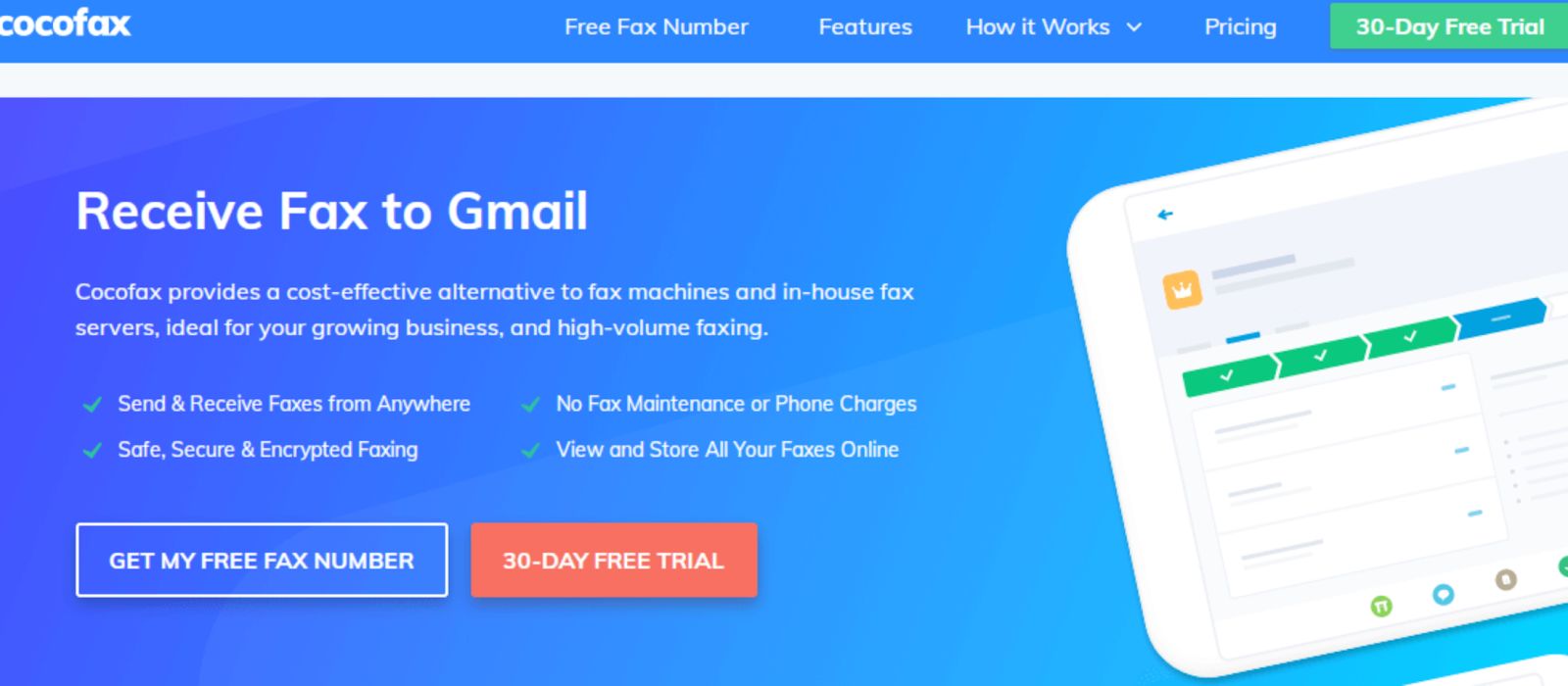Over the past couple of days, there has been a multitude of communication technologies. However, the one technology that has managed to be relevant even today is fax. There are countless companies and people using faxes daily and sending and receiving faxes all over the world.
But, the technology of fax has changed over the past few years. Today, you can use Google for sending and receiving faxes. Something that was once unimaginable is now true and popular.
CocoFax facilitates fax through Google Chrome. While dealing with Google fax, you don’t have to worry about any old costs that are associated with fax communication. You don’t even need a fax machine, ink, paper, or even telephone lines.
How does Google Fax Number work?
When you receive a fax, you get it as a TIFF file on your fax number. You use an online fax service for translating the file into a PDF document that is forwarded to your inbox. So, you don’t have to do a single thing for getting the faxes sent directly to your inbox.
You can get a fax number easily for your Gmail. As mentioned above, the best and easiest way of doing this is by using a third-party online fax service.
However, you can’t rely on just any free fax service provider since security is the foremost reason why fax is still popular today. What you need is a service that is reputed and concrete. If you are looking for a software like this, here is the best fax solution for you:
CocoFax
CocoFax service is among the most reputed and popular online fax service providers facilitating faxing using Gmail. This service can be availed anywhere in the world. You can begin by starting your free trial period of 30 days.
During your trial period, you will be assigned a fax number for free. You even have the option of selecting your own fax number. CocoFax provides you with a fast, feasible, and reliable way of using the fax service.
Faxing using Google Chrome
If you have sent or received fax before, you will enjoy faxing using Google. It allows you to blend your old love for fax with the touch of the internet.
However, most people don’t know how easy sending fax through Google Chrome is, so they never learn how to do it. Once you have read this article, we can assure you that you won’t have to use any different methods for sending a fax.
To do this, here are the only two things you need:
- Gmail ID
In order to receive or send faxes using Google Mail, the first thing that you need is a Gmail address. It’s highly likely that you already have a Gmail account. However, if you don’t, it will only take a few minutes to set up your account.
2. CocoFax account
CocoFax is the third-party online fax service provider that will be acting as a translator between the fax interface and the Gmail interface. Through the CocoFax account, you will also get a fax number for free on which you will receive the faxes.
If you have the above requirements, you can move on to learning how to fax using Google
Sending faxes
Just follow these simple steps if you want to fax through Google:
- The first step is to create a CocoFax account to avail the 30-day long free trial period. While you are signing up for the trial period, you will get the option of selecting a fax number of your choice.
Make sure that you register on CocoFax using the Gmail address you will be sending and receiving faxes from.
- After you have signed up on CocoFax, use your web browser for accessing Gmail. You can also open Gmail on your phone through the app.
After that, click on the option of creating a new email. A new popup will open.
- The next step is filling out all the necessary fields for sending out the fax.
For the ‘To’ field, instead of entering the receiver’s email address, you will be entering the receiver’s fax number. This number ends with ‘@cocofax.net’. For example, if the receiver’s fax number is 987654, here is what you will enter:
The ‘91’ in the start is for the country code, in this case – India.
You are not required to fill the ‘Subject’ field. However, if you do, it will appear on the top of the fax document sent to the receiver.
The same goes for the email body. It is not mandatory. However, anything that you do type in the body will appear as a cover page or first page of the fax document.
Lastly, the most important part is attaching the fax document. The supported formats include doc, docx, xlsx, xls, jpg, and png.
It is also possible to send multiple documents simultaneously. CocoFax will be merging these documents and sending them as one to the receiver.
- After you have attached the fax, double-check all the fields. Once you are done with that, hit the Send’ button. This email will be received by CocoFax which will translate it into a fax document and send it to the fax number that you wrote.
You will receive an email confirming the successful delivery in your inbox from CocoFax. If the fax wasn’t delivered, you will receive a notification for the same.
Please note that the most common issue with the unsuccessful delivery of the fax document is that the fax machine of the receiver is off, busy, or you have entered an incorrect fax number. There is usually no issue at CocoFax’s end.
Receiving Faxes
This is even simpler than sending a fax. As long as you registered your Gmail address with CocoFax, there is not a single thing that you have to do.
All the faxes will be automatically received by the CocoFax on the address that was assigned to you. The documents will be converted into pdf and forwarded to your inbox.
The details about the sender will be included in the email as well. You can download the fax from the attached documents.
We hope that this guide was able to explain how you can use Google for sending a fax for free. This is a sure-shot, secure, and reliable way of facilitating office communication. So, create an account on CocoFax and get started with Google fax.