Learn how to disable Whatsapp Notification Message preview with easy steps.
Does your own heartbeat rings in your head when you hand your phone over to someone? Do you stay worried of the popping notifications of when kids are playing games on your phone
If you have a smartphone and you use applications like Facebook, Instagram, and Whatsapp your personal information is almost all over the place. It happens that when you’re sitting in a group of friends, a string of push notifications from Whatsapp with personal messages start to pop-up.
We understand if you would want your lock screen to be clean and especially without a Whatsapp notification. Your Whatsapp Notification Message may not just contain personal messages but also sensitive information like bank details, personal information, etc.
You can disable the Whatsapp Notification Message preview on your Android or even iOS devices.
Here is how you can disable Notification Message previews for Whatsapp on your Android phones
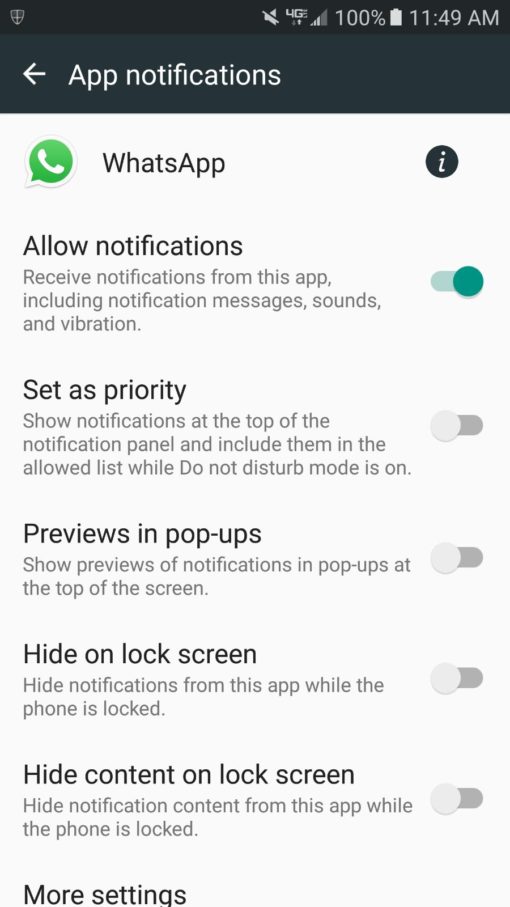
The one thing we should care about most is our Privacy. Protect your sensitive data in Whatsapp messaged being visible to others from your notifications with easy steps. If you follow the steps below you will be able to secure your messages from being read including the name of the sender. Here is how you can disable notifications on your android devices-
- Head straight to the settings section of your device
- Go through the option of Applications and then tap on the option of ‘Whatsapp’
- When the next screen appears, tap on Notifications
- You will find a toggle option of ‘Hide Notification Center’, turn it on
Disable Notification previews for Whatsapp messages on iOS devices
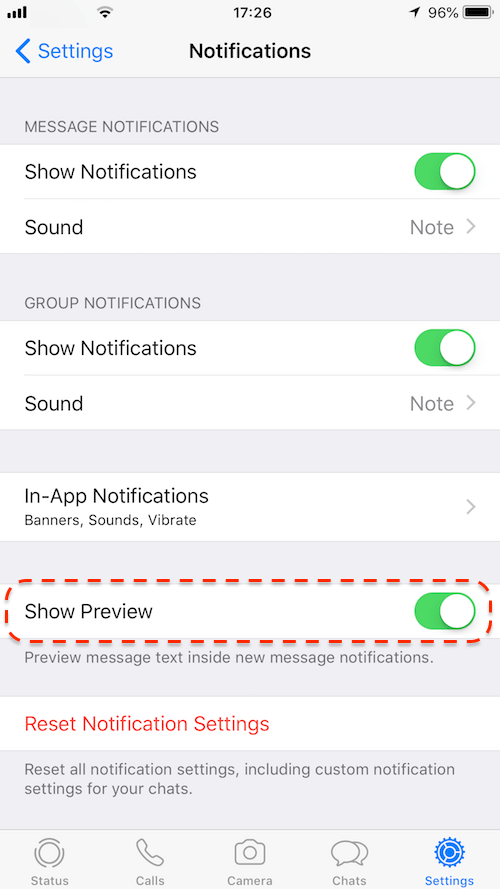
When it comes to disabling Whatsapp notification previews on iOS devices there are two ways
- Disable your Whatsapp messages Notifications preview by heading to the ‘Settings’ menu on your iPhone. In your settings menu, you will find an option of ‘Notifications’, tap on that. You will get options of ‘Never’ and ‘When Locked’. Choose the option you will prefer the most and you will be good to go!
- The second option is to open your Whatsapp app on your iPhone or any iOS device like iPad. Once the app is open, tap on the settings. From the list of options tap on Notifications. You will then discover a toggle next to the option ‘Show Previews’.
That was all! After following these steps you can hand over your phone to anyone without the fear of your personal messages being read.












