This guide will tell you how you can download Minecraft maps on the Java edition of the game.
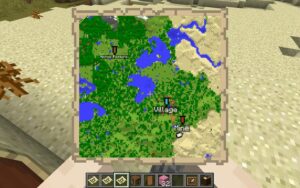
Finding a map
- To begin, you will need to find a map you want to install. There are a variety of different maps you can find online on websites such as CurseForge, Planet Minecraft, and MinecraftMaps.com.
- Some maps come in multiple versions. If you have the choice to choose between versions, go ahead and select the version that you prefer. If not, then you will have to play the map in the version that is specified.
Downloading and extracting
- After downloading the map of your choice, drag the downloaded zip file onto your desktop.
- Next, you will need to extract it into a folder using WinRAR or any other extractor tool that you have on your computer.
- After doing so, a new folder should appear on your desktop.
Adding the maps to Minecaft
- You will need to open the file and you will find a folder with the name of the Minecraft map that you downloaded.
- Double-click and open this file. You should be able to see folders such as advancements, data, or datapacks. These folders are the content of the Minecraft map that you have downloaded.
- Once you see those files, click on the left arrow to go back.
- Then, drag this folder onto the desktop.
- You can then go ahead and get rid of all the other files after doing this, as you will only need this folder.
- Now, go over to the search bar on the bottom left of your desktop and type in “run” and then hit enter.
- Them, type in “%appdata%” and hit enter.
- Find the folder labelled as “.minecraft” and open it.
- Now, you will need to find the saves folder and open that. This folder includes all of the Minecraft worlds that you currently have in the game. If you have not started any Minecraft worlds, this this folder will be empty.
- Now, drag and drop the Minecraft map into this folder.
Finding the new map in Minecraft
- You can now go ahead an open the Minecraft launcher. Make sure that you launch the game in the same version as the Minecraft map that you downloaded so that there are no complications or missing items and blocks upon joining the world.
- After launching the game, go ahead and click on Singleplayer. Here is where you will find you newly installed Minecraft map.











