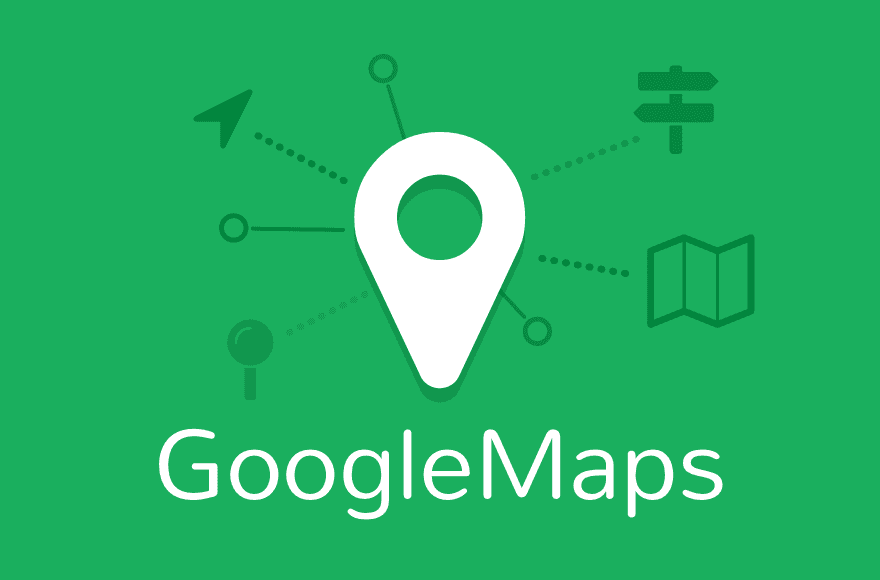Know how to How to Get Started with Google Maps in Satellite View
All thanks to the Satellite View, a feature that comes Google Maps from the ancient times when the service was first rolled out. Feed your curiosity all you want, because with this feature one can easily see a real-world top-down view of any location. Here we are with simple easy steps to tell you how it’s done in both Android and iOS.
Before we get along with enabling the Satellite View by default, you should fact check the point in your mind that it will use consume more data than the regular “Map” view. One can also enable the Satellite View while utilizing turn-by-turn navigation. Be sure to mentally note down this fact in case you are working on Google Maps with your Mobile Data turned on.
For different devices, i.e, Android and iOS, the process of the process for enabling Satellite View by default is slightly different.
How to get started with Maps in Satellite View in Android?
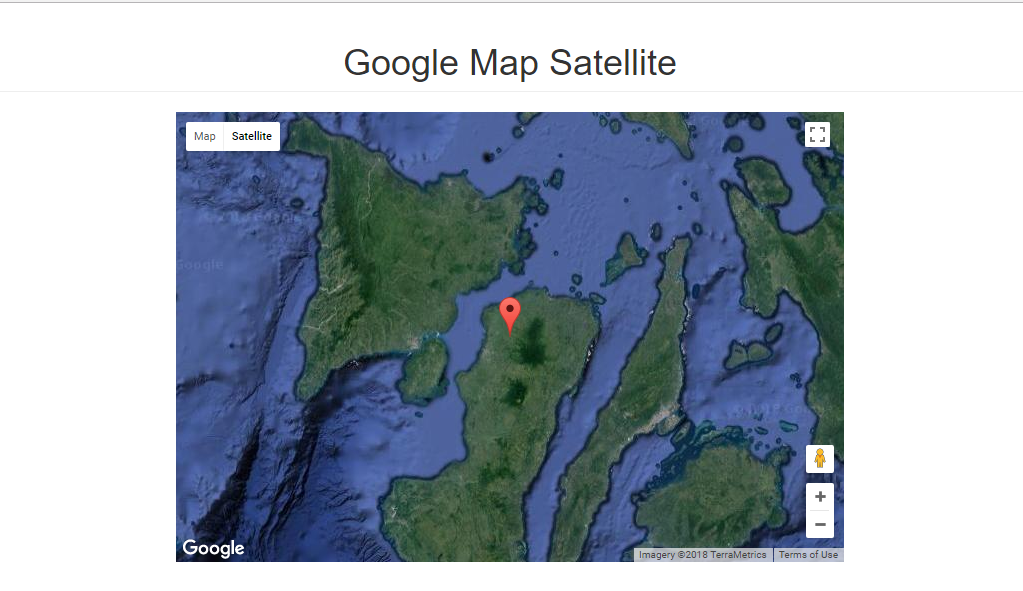
- Your first step should be launching the Maps app on your Android device, be it a smartphone or tablet. Once the app is opened, you have to tap on the profile icon which will be visible on the top right corner of your screen.
- Secondly, from all the options available in the menu, tap on the option of ‘Settings’.
- Keep scrolling down until you find the option of ‘Start Maps in Satellite View’. Once you do, slide the toggle to enable it.
That’s it! That is all you will have to do and now whenever you will launch Google Maps it will be in the Satellite View.
However, this method was exclusively for Android devices. If you wish to enable the same in an iOS device, like your iPhone or iPad, the method is slightly different.
How to get started Satellite View in iOS?
- This step is a little similar to the android setup. First things first, head straight to your maps app. On the top right corner of your screen, you will find the layers button, tap on it.
- You will option under the header ‘Map Types’. All you will have to do next is tap on the option of ‘Satellite’.
That was all to enable Google Maps in Satellite View on an iOS device. From after on, your device will remember your choice and show you the map in a satellite view.
Now another thing you must remember is that Android will not care to save your choice of viewing the map in satellite view as the iPhone does.