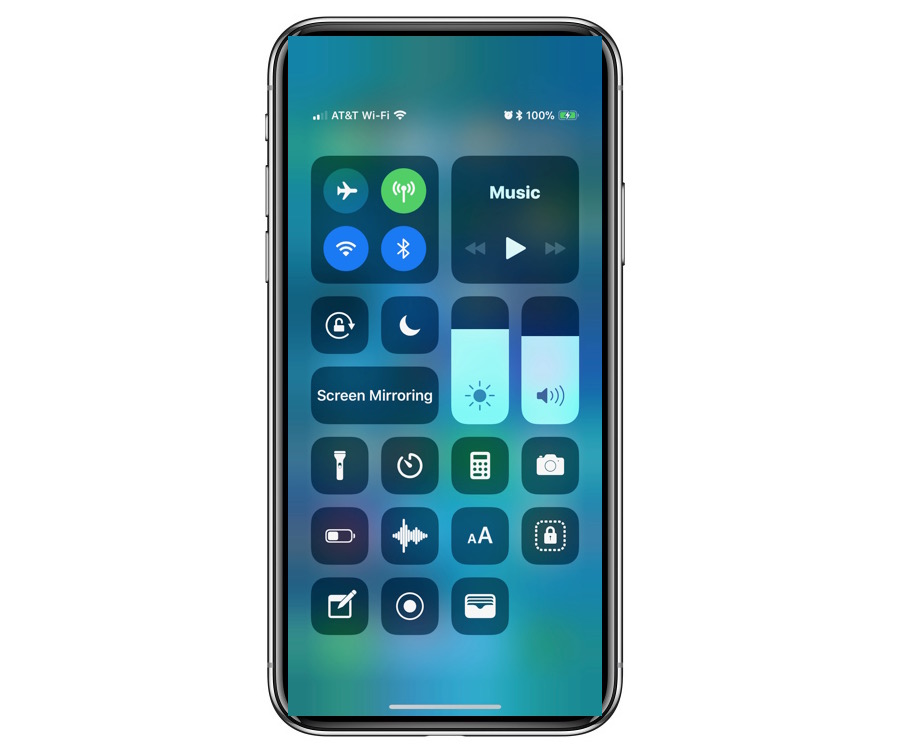iPhone unveils a new feature that allows you to use specific text size and fonts for different apps. You no longer have to stick with a standard font size instead tailor your experience the way you want it. The iOS 15 enables the users to view apps in different text sizes, whether you like to read your news in a smaller font but browse through Instagram with a bigger font, you can do that.
You’ll have to get the public beta of iOS 15. Once you have go that done follow these steps to adjust the font size for each app
Steps on How to Change the text size for different apps
- First off, open the app which you would like to change
- Slide down from the top right corner of the screen to get the control center
- Click on the double A icon which controls the text size (icon with an A smaller than the other)
- At the bottom of the screen you have the option to change the text size for all apps or just the one open. choose the app only option by sliding it to the left. (if you got your mail open then it would show ‘Mail Only’).
If by any chance you don’t see the text option in your control center you will have to follow a few extra steps.

Steps to add text size to your Control Center
- Go to Settings
- Click on Control Center
- In More Controls, find ‘Text Size’
- Add ‘Text Size’ by clicking on the green plus sign.
PRO TIP: If you are on iOS 15 you can change the font size for Chatsen!
Here’s how:
1. Open iPhone Settings and tap Control Center.
2. Tap the green plus icon next to Text Size to add it to the Control Center.
3. Now, open Chatsen and bring up the control center
4. Long press AA pic.twitter.com/tMAzR8QcMC— Chatsen (@ChatsenApp) July 10, 2021
Wow! I found a cool feature in #ios15 when I go to control center and I go to the text size, it shows the percentage and gives the option to only show small or large text in a specific app or use the size of the text in all apps #awesome #iPhone pic.twitter.com/sMvIhD2nua
— JB Schroeter (@jbschroeter2017) July 14, 2021
The new feature has come with a lot of enthusiasm among Apple users. The feature makes the device more user friendly. For those of us who just prefer some apps to have a bigger or at times smaller text size than the standard seems to be great news!