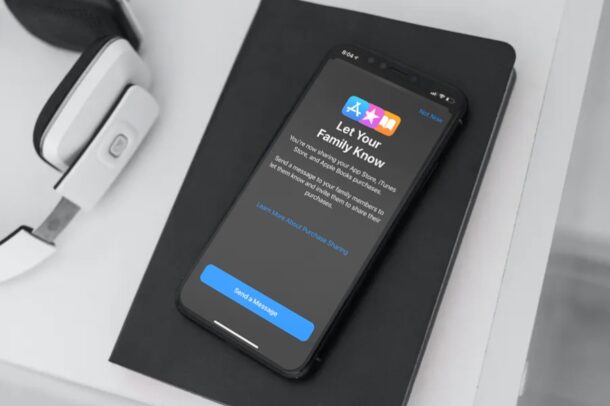We all are familiar with the quote that sharing is caring. And in this era of technology sharing has taken a digital twist. Now sharing is also about sharing subscriptions. If you are an Apple user, it is quite easy to share your Apple or App Store subscriptions with those of your choice. All you need is a set of not-so-clumsy fingers and patience to follow through with a couple of steps. If the purchase sharing is turned on in the family sharing group, then the bill for the shared subscriptions will go to the Apple ID account of the organizer. However, you have to keep in mind that not all services are available everywhere, and some selections might come with certain restrictions. Read along to know more about sharing Apple or App Store subscriptions.
How To Share Apple Subscription
- The first and usual step is to get to settings, and then tap on your name, followed by Family Sharing
- Follow the onscreen instructions after tapping a subscription
For additional information concerning subscriptions, read along
- Apple Arcade – Apple Arcade games can be downloaded and played by all members of the family. Each will have a personalized account with your progress being carried over between devices.
- Apple Music – A family subscription allows each memeber to have their own personal music library complete with personal recommndations. Who doesn’t like a personal touch after all.
- Apple News+ – Additional charges will not be applied for your family members’ access to the publications
For more information regarding Apple TV+ and Apple TV channels, see https://support.apple.com/en-in/guide/iphone/subscribe-to-apple-tv-and-apple-tv-channels-iphcb51b30f7/15.0/ios/15.0
How To Share App Store Subscriptions
You have the option of choosing App Store subscriptions of your preference to share with your family members. Follow the given steps to learn how to share your App Store subscriptions.
- Tap on Settings, After this tap on [your name] followed by Subscriptions
- You are free to do either of the two
- Share All New Subscriptions – When you turn on Share All New Subscriptions, the next time you purchase a subscription, it will be shared by default with your family members.
- Alter The Settings Of A Specific Subscription – Choose a subsrciption and then you can either turn on or off Share With Family. The subscription is not eligible for sharing if you are unaable to see Share With Family.
As you can see above, you can easily share your Apple or App Store subscriptions in a few easy steps.