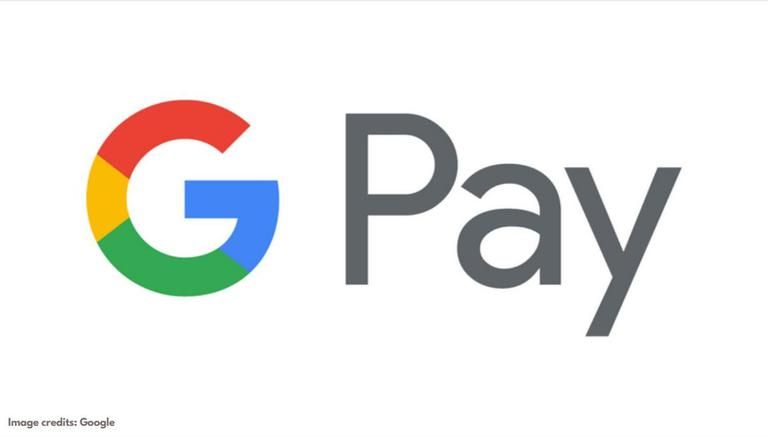Google Pay is a popular digital wallet platform that allows users to make a variety of online purchases. You can easily send or request money from your friends and family members using Google Pay. One can also recharge their prepaid devices and pay their utility bills.
If a payment is marked as ‘pending,’ it means you cannot cancel it or take any further action on it. If the payment has been stuck as ‘processing’ for an extended period of time, the app will display the transaction pending message. When a payment is marked as ‘pending,’ it usually takes 3 to 5 days for it to be marked as successful. In some cases, the payment may appear to be ‘failed.’
Recently, there have been a number of reports from users about problems with failed transactions. In such cases, you must open the relevant transaction in the app and file a dispute.
Here are the steps to view your pending Google Pay transactions:
- Step 1: Launch Google Pay on your phone and scroll all the way to the bottom of the page.
- Step 2: Select ‘View all payment activity.’
- This will generate a list of all previous transactions for you.
- Step 3: To check the status of any of the transactions in the list, click on it.
- Step 4: If the status is still pending, you can report the problem by selecting ‘raise a dispute.’ After you file a dispute, Google should resolve the matter within 14 days.
How do you enable Google Pay on your device?
You can send and receive money using Google Pay without incurring any service fees or charges. If you don’t already have a Google account, you’ll need to create one before you can set up a new Google Pay on your device. Once you have a Google account, you must complete the following steps:
- Step 1: Download and install Google Pay on your smartphone.
- Step 2: Enter the mobile phone number associated with your bank account.
- Step 3: Log in with your Google account to the app.
- Step 4: Follow the on-screen prompts to link your bank account.