The multinational social media platform WhatsApp is a go-to app on all of our phones. All of us have a number of conversations, media content, and groups stored on this app, and the level of these contents is so high that we can easily run out of space on our phones.

People sharing unlimited pictures, stickers, videos, etc. on various chat groups and individually appear to be fun at times but it ultimately fills the storage and sometimes it is not possible to handle them. The app has an integrated storage regulator that helps us to regulate the storage used by the application on our device at various levels. These levels include the number of times a text or media has been forwarded, any content which is greater than 5 MB, individual chats, and groups.
Most of us get annoyed by the space consumed by WhatsApp chats or media and wish to delete those files. Here is the step-by-step guide on how you can know which chat or group is consuming the maximum space on your device and clear them to free up some space:
Step 1: Launch the WhatsApp application on your device. Click on the 3 dots at the top right corner and tap on “Settings”.
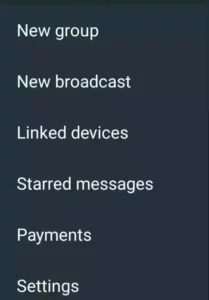
Step 2: Click on storage and data from the list of options that appears on your screen.
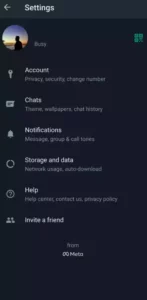
Step 3: Now select “Manage storage” from the new set of options that appears on your screen. This will take you to a new page that has the information about the space consumed by WhatsApp on your device.
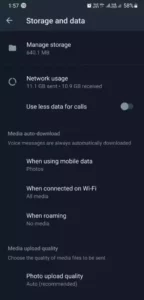
Step 4: Running through the screen, move to the chat section, and click on it. The complete list of your WhatsApp chat groups and individual conversations will be shown on the screen along with the amount of storage used by each of them.
Step 5: In order to free up the space on your device, first select the group or the individual conversation whose media you wish to clear
Step 6: Select the “select all” option to select all the media files or hit on the individual media and press it for a longer duration to select them one after another.
After you choose the files to be removed click on the “delete” icon present at the top right corner. Your selected media are now removed from the device. If you wish to delete the files of another chat or group repeat the same steps.










