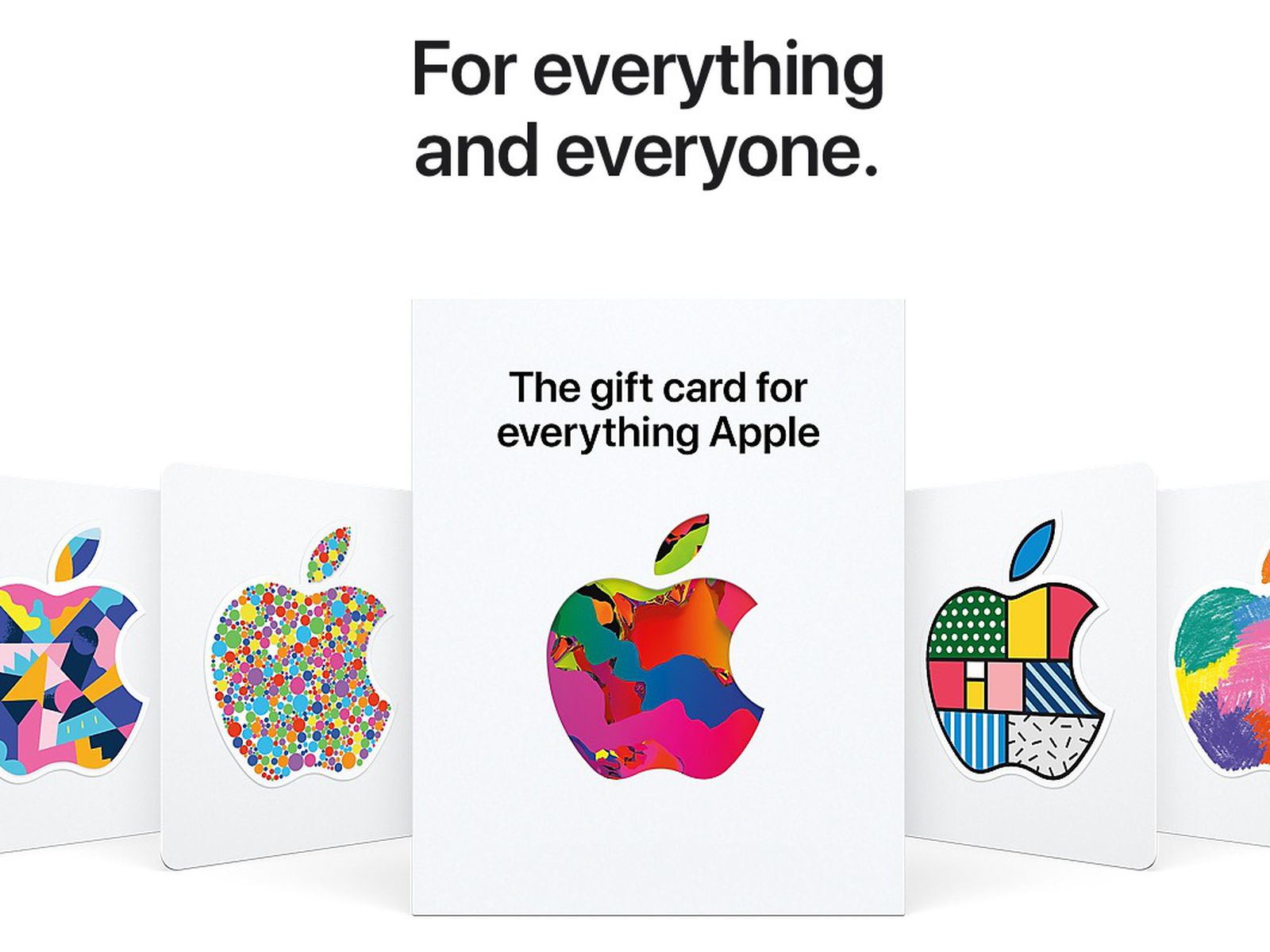CNET
There could only be a major reason that you would want to hard reset your MacBook Pro, MacBook Air or any other Mac device. Either your device is too old and lagging with corrupt software or you might want to sell it off. For both of these reasons, one might want to figure out a way to hard reset or factory reset their MacBook to remove all traces of personal data before giving it away.
If you want to know, let me help you with step-by-step process on how to hard reset MacBook Pro or any other Mac device.
How to hard reset MacBook Pro?
The below mentioned instructions and steps are for MacBook Pro and any other MacBook to bring them to a new-like state, as good as new. These steps will work with the latest MacOS Big Sur and most other recent MacOS Operating System.
Follow the below mentioned steps to know how to hard reset MacBook:
- Press and Hold Command and R keys together and turn on the MacBook. Let go of the buttons when the Apple Logo appears on the screen.
- The screen will prompt you to select your desired language. Select and continue.
- Select Disk Utility and click on Continue.
- Select Start-up Disk (Macintosh HD) and click on the Erase option.
- Once the disk is erased, you select MacOS Extended (Journaled) from the drop-down option and click on Erase.
- Next, select GUID Partition Map.
- Click on Erase and then press Done to exit the window.
- Connect to a Wifi when the MacBook turns on.
- In the main menu, select Reinstall macOS and press continue.
- A pop up will appear, press continue again. > Terms and Conditions page will pop up, click on Agree.
- Select Boot disk, click on Install.
- Wait till the installation starts, this might take a few minutes.
- MacBook will restart a couple of times and continue re-installing.
Voila! After giving it the necessary time, your MacBook will reinstall as good as new. You can begin to sign-in to your services and installing the desired apps on your MacBook. It will work faster and better, just like it used to.
However, before factory resetting your MacBook, make sure to backup your personal data to a hard drive because it will erase the utility disk in the process of hard reset. You will definitely loose all your data if you do not take a backup.