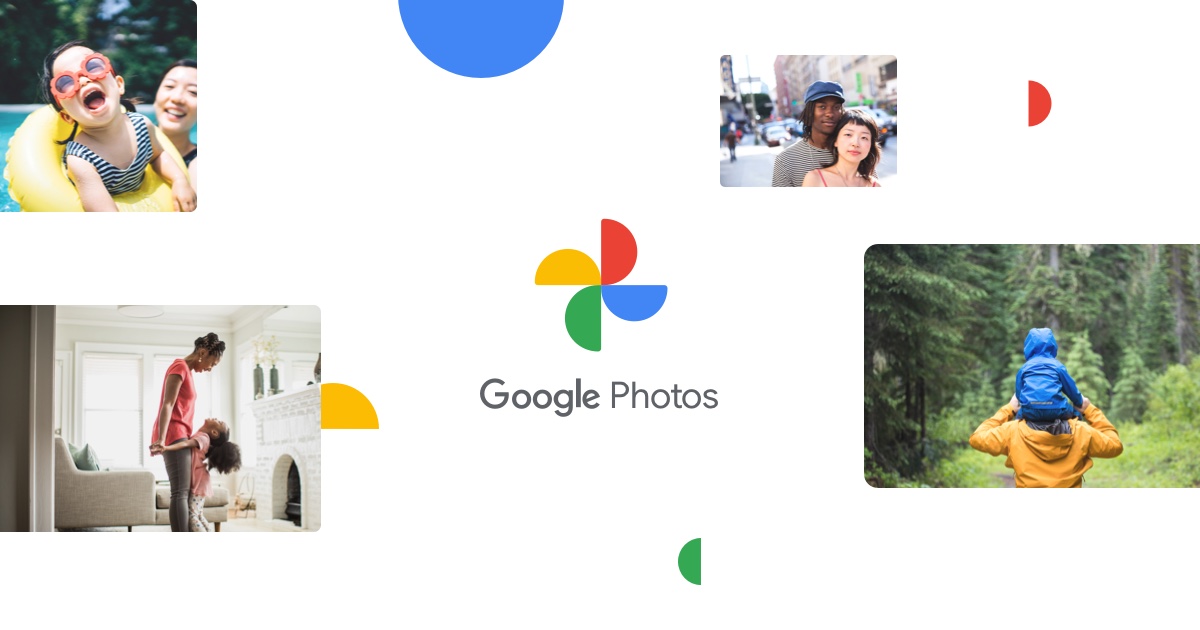You might want to save your Google Photos library to the camera roll of your iPhone. Although you cannot set Google Photos to download new images to your iPhone automatically, there are many easy ways to save all of your favourite shots to your iOS device.
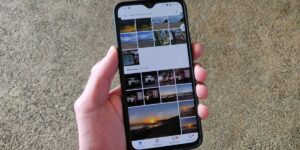
Google Photos is a feature-packed alternative to the Photos app that is inherently part of every iPhone. Much like iCloud, it includes a seamless backup service that will keep your snaps safely stored in the cloud. It also provides users with efficient suggestions to make albums, automated tools for editing, and easy sharing options and methods.
Unfortunately, the policy change of Google Photos effective from 1 June 2021 means that it will no longer be able to offer unlimited free storage of ‘high quality’ photos. Instead, you will only get 15GB of free storage for new ‘high quality’ photos, which will be stored alongside existing ‘original’ quality images. Anything over than that will required to have a Google One subscription, which starts at £1.59 / US$1.99 per month for 100GB of storage.
So regardless of whether you wish to clear some space in your Google Photos library or save your favourite pictures prior to making a complete switch to iCloud, here is a guide on how to do so.
- Download the Google Photos app for free from the Apple App Store.
- Open the Google Photos application and find the thumbnail of the image that you would like to download to your iPhone.
- Press on the thumbnail to open the photo, then hit the menu icon (represented by three dots) which can be found in the top right corner of the screen.
- You should be able to view a readout featuring the details of the image, such as date of creation and file size, as well as a toolbar that offers various options. From this toolbar, click on the ‘Download’ button.
- A progress bar will briefly appear on your screen, which will be followed by a pop-up that confirms that the photo has been saved to your iPhone’s camera roll successfully.
- Navigate to your iPhone’s default Photos app and you should see that the photo you just downloaded is waiting in the ‘recents’ folder.
You do not have to enable the backup and sync setting to save single shots from Google Photos to your iPhone, but it can be helpful. With the option turned on, Google will automatically check your iPhone’s camera roll to see which images have already been saved to your device. In order to help save data and prevent duplicates, the download option will be visible for pictures that you have already taken.