Today we’re going to be talking about something pretty cool that I haven’t talked much about before, and that is iPhones. I am pretty much 100 percent positive that all of you have one of these in your back pocket right now, and one of the apps that you probably use the most is Messenger. Say you want to get the conversation back, or maybe some photos that you sent to someone and accidentally deleted. Well, you’re in luck because today we’re going to be covering just that.
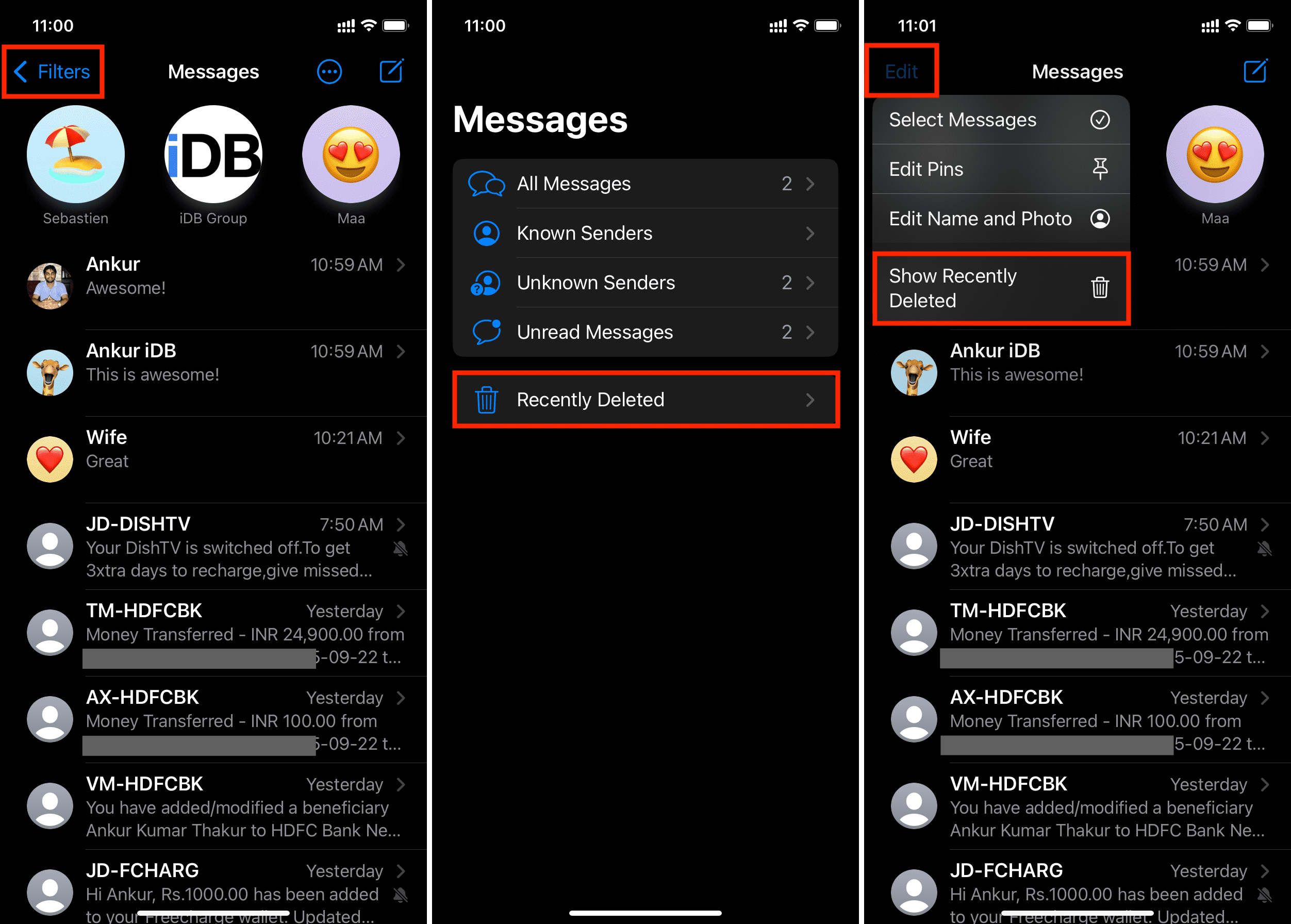
we’re starting right now, so if you’re like most iPhone users, the messages app is probably of utmost importance to you, and this is compounded especially if you use this for professional reasons, so it would cause a pretty understandable punch to the gut.
You all of a sudden lost a conversation that was either important or contained some important information, documents, attachments, photos, etc., but don’t despair just yet because we’ve got these five quick things we’re going to be running through right now, and the first one is to use your iCloud.
USE #1 ICLOUD BACKUP
So this one is probably the most obvious, but if you regularly use iCloud and sync your phone with iCloud, you can just tap into that backup and pull anything that you want from any point in time. It’s a lot like Time Machine for Mac if you’re familiar with it. Now, I should warn you real quick that you should use caution when you use this method, as it does require you to restore your phone to a factory setting. If that’s a bit too much commitment for you—and understandably, it’s a bit of a scary concept—go ahead and open your settings app, go to general, and select the reset option. Next, tap Erase all content and settings and confirm your choice by clicking Erase. This is a pretty sketchy thing to do, I know, but as long as you have your iCloud backup, you have nothing to fear, so let’s move on. Next, go ahead and follow your phone’s instructions until you see the apps on the data page, and from there, choose to restore from iCloud backup. Then, from here, you’ll sign into your iCloud account and choose the most recent backup that you know contains the conversation that you had before it was deleted. So, for example, if you had the conversation last week and deleted the message today, then you’ll want to go back to that backup that was made last week or anytime before last week when that conversation took place. Finally, wait for the recovery process to finish, and you should have your conversation back.
#2 BACKUP
The first is the territory in which you live, and the second is entirely predicated upon whether or not you’ve turned on messages inside of the iCloud backup setting itself. So yeah, there are a couple of conditions with this one, but if you happen to luck out, then it works well, and you can check to see whether you can do this method by just going to your settings, clicking on your profile on iCloud, and seeing if messages are turned on. If not, you can skip this method. It doesn’t matter; it’s just another one to check off the list, but if you are one of the lucky souls to have this enabled inside your settings, then go ahead and follow these steps. Just go ahead and open the settings app, tap your name, select iCloud, and go ahead and uncheck messages, click disable, and download messages. Once it’s finished, go ahead and check your messages again. Now, Something important to note about this method is that there are a couple of reasons why you need to turn off text messages in the third step that I just mentioned: First, turning them off forces your iPhone to download the most recent versions of those messages straight from iCloud right to your phone; second, you want to prevent your iPhone from telling iCloud to get rid of the deleted messages that you’re trying to recover.
Once that happens, you won’t be able to use this method anymore, so use caution with that as well.












