Introduction :
In this digital era, sending money to friends and family has become easier than ever. Among the various convenient options available, Apple Pay stands out as a secure and user-friendly platform. With its integration into Apple’s ecosystem, this mobile payment service offers a seamless experience for transferring funds. In this blog post, we will guide you through the steps of sending money through Apple Pay, enabling you to effortlessly send and receive payments with just a few taps on your iPhone.
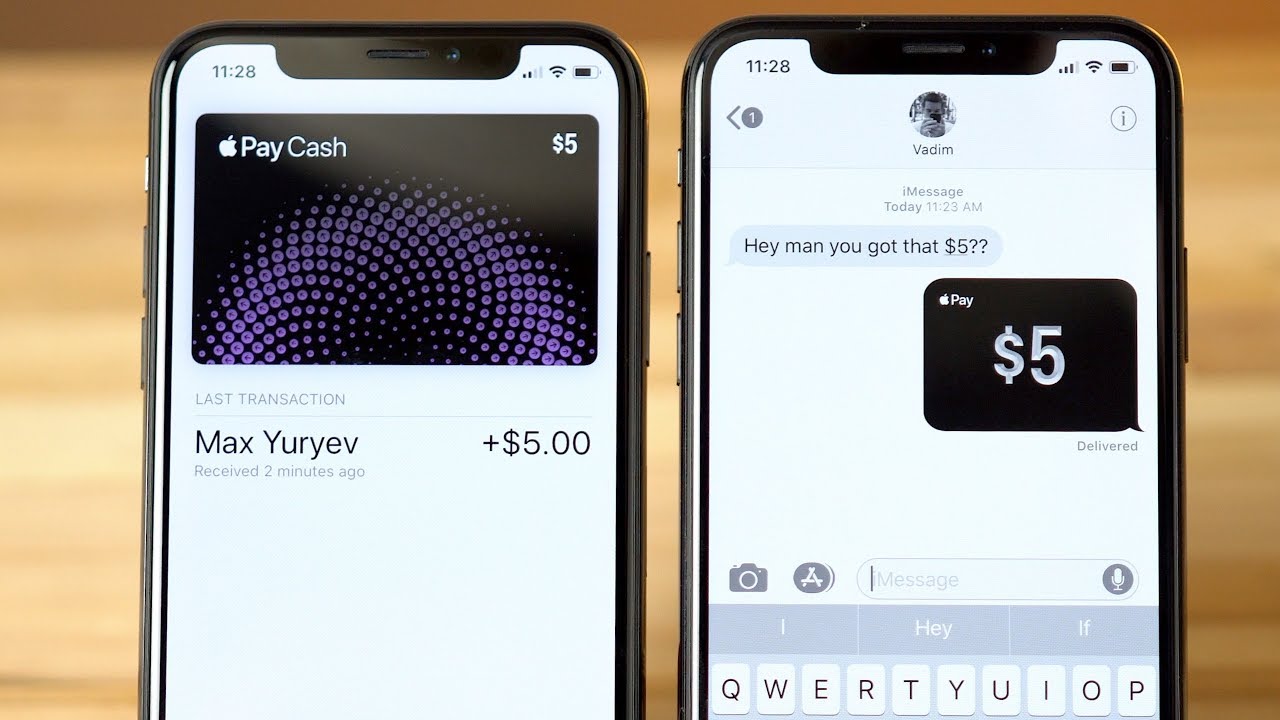
What is Apple Pay?
Apple Pay is a mobile payment service designed to simplify transactions using Apple devices such as iPhones, iPads, Apple Watches, and Macs. By incorporating Near Field Communication (NFC) technology, users can make secure payments at compatible point-of-sale (POS) terminals by simply holding their device near the payment terminal. Apple Pay is also accessible within apps and websites, enabling quick and hassle-free online transactions.
How does Apple Pay work?
Apple Pay utilizes a combination of encryption, tokenization, and biometric authentication to ensure secure and private transactions. When a user adds a credit or debit card to their Apple Wallet, the actual card details are replaced with a unique Device Account Number. This number is securely stored in the device’s Secure Element, a dedicated chip that encrypts and protects the user’s payment information. During a transaction, the Device Account Number, along with a dynamic security code, is transmitted to the payment terminal, ensuring that the actual card details are never shared.
1. Set Up Apple Pay:
Before you can send money through Apple Pay, it is essential to set up the service on your device. Firstly, ensure that your iPhone is running on iOS 11.2 or later and that you have a compatible device. Open the Wallet app, tap on the ‘+’ symbol, and follow the on-screen instructions to add your debit or credit card. If you already have a card linked to your Apple ID, you can simply select it as your default payment method.
2. Link a Debit Card or Apple Cash:
To send money through Apple Pay, you need to link a debit card or use Apple Cash. Apple Cash is a feature within Apple Pay that allows you to send and receive money directly through iMessage. To set up Apple Cash, open the Wallet app, tap on your Apple Cash card, and follow the prompts to add money to your account. If you prefer using a debit card, ensure it is linked to your Apple Pay account by going to Settings > Wallet & Apple Pay > Add Card.
3. Sending Money with Apple Pay :
Sending money via Apple Pay is a straightforward process. Launch the Messages app on your iPhone, select the conversation with the person you want to send money to, and tap on the Apple Pay button. Enter the amount you wish to send and verify the payment details. If you have multiple payment methods, select the desired one. Additionally, you can add a personalized message if you wish. Lastly, authenticate the payment using Face ID, Touch ID, or your device passcode, and confirm the transaction. The recipient will receive a message with the payment, and they can then accept it and transfer the funds to their linked bank account or use it for purchases.
4. Receiving Money with Apple Pay:
When someone sends you money through Apple Pay, you will receive a notification in the Messages app. To claim the funds, open the message and tap on the payment. If you haven’t set up Apple Cash, follow the instructions to do so, and the funds will be added to your Apple Cash account. If you already have Apple Cash, the money will automatically be deposited into your account. From there, you can use the funds for future transactions, send money to others, or transfer it to your linked bank account.
Conclusion:
Sending money through Apple Pay simplifies the process of transferring funds securely and conveniently. With its seamless integration into the Apple ecosystem and user-friendly interface, Apple Pay provides a hassle-free experience for monetary transactions. By following the steps outlined in this guide, you can easily set up Apple Pay, link your debit card or Apple Cash, and send or receive money with just a few taps on your iPhone. Embrace the convenience of Apple Pay and enjoy the benefits of digital payments in today’s fast-paced world.











