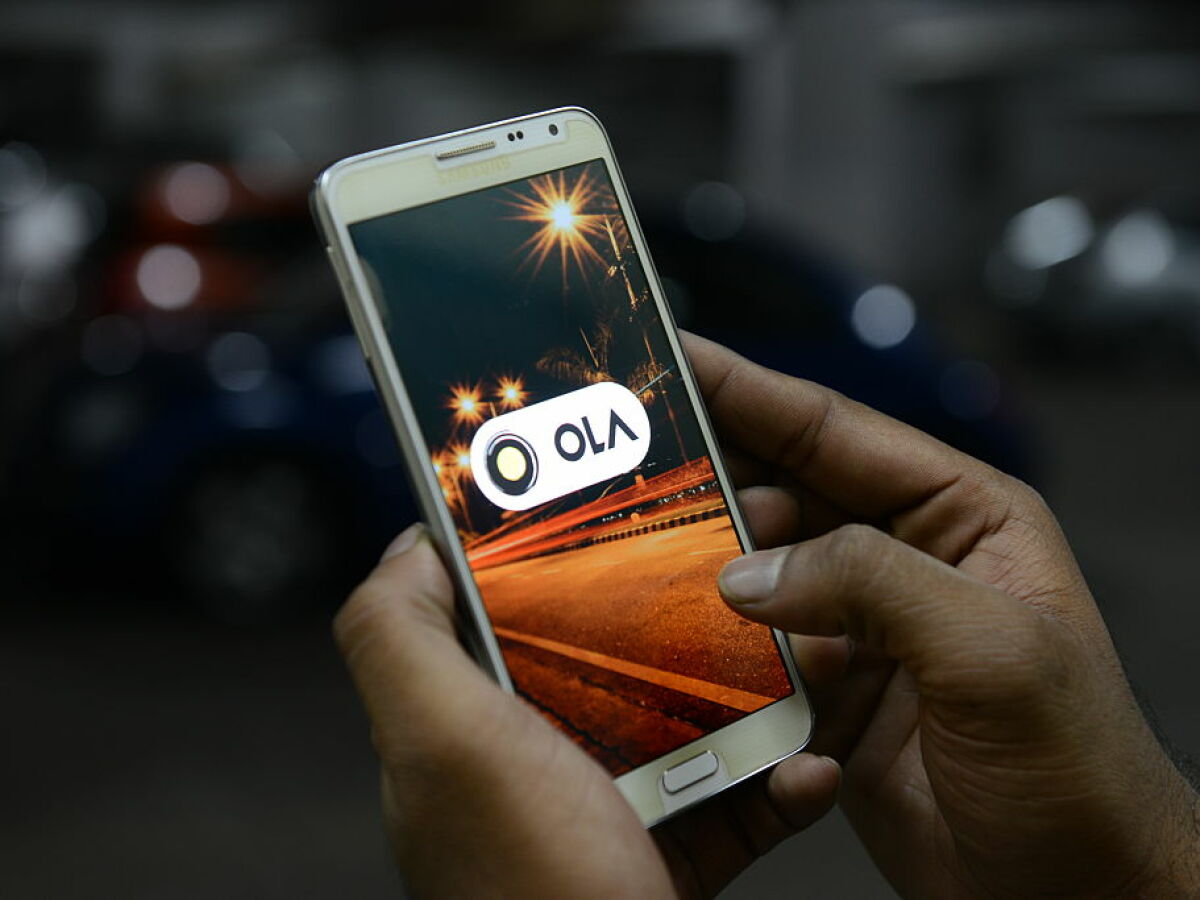There are definitely some disadvantages when it comes to the design of Windows 10, especially when users compare it to a Mac, but its Window-snapping and screen-splitting features have been so beneficial for users that even macOS would end up using them years later. Here is a guide on all the ways that you can use to split your screen in Windows 10.
The easiest way to use a split-screen in Windows 10 is to drag an open window to either the left or right side of the screen. This will automatically snap up that window in such a way that it will take up exactly half of the screen.
If you happen to have any other windows open at the time, they will appear as smaller thumbnails on the other half of the screen. At any point during the time that you are using your laptop, you can click on the thumbnail that you want to fill that half.
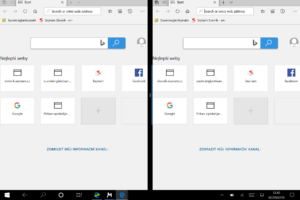
Alternatively, you can just continue with what you were doing in the snapped window and the remaining windows will return their original positions before you started snapping.
Once you have two windows snapped to the left and right half of your computer screen, you will be able to adjust the amount each window takes up by dragging the dividing line in the centre of both halves. Instead of only one window overlapping the other one, Windows will adapt the size of both windows as you continue to drag that line in whichever direction you want.
If you want, you can go a step further and split your screen in four ways too. However, for this really you will be required to have a 1440p (2560 x 1440) resolution monitor to take the greatest advantage of this feature. If you use any level of resolution below the one that is given, you will struggle to see a substantial amount of information in any of the windows.
To snap a window in such a way that it takes up only a quarter of your screen, drag it all the way to one of the corners of the screen. Much like in the case of two snaps, the remaining windows will appear as thumbnails so you can click them to snap them to whatever space is remaining on your screen.