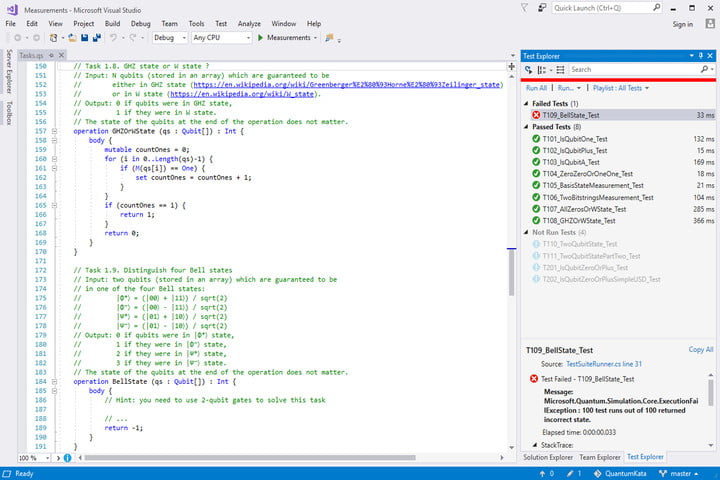24 July, 2018
It’s important to keep in mind that devices like Google Home and Amazon Alexa are designed to listen. This includes recording and learning the tone of your voice and improving voice recognition and features for the virtual assistant. It’s supposed to be a feature and not a bug, but it’s landed Amazon’s Echo speakers in hot water after they spontaneously erupted in laughter.
Amazon claimed the affected Echo speakers were triggered by false positive commands. If you’re an Alexa user, it’s possible to delete all of your recorded queries. On the flip side, Google Home hasn’t yet had a similar crisis — at least not to public knowledge — but before it does, it’s good to know how to play back, delete, and organize the queries you’ve made.
To get started, log in to your Google account via a web browser. Click your profile picture in the top right, click on “Google Account,” and afterward you’ll be taken to an overview page. Look for the “Personal info & privacy” column centered in the overview page, then click on “Manage your Google activity.” Once you’re there, scroll down until you reach the “Review activity” section — this is what you’re looking for — and click on the “Go to my activity” link.
If you’re using your phone, the process is similar, but the appearance of the options change a little. To get there, log in to your Google account in the browser and tap the following: your profile picture > Manage Accounts > Google Activity Controls > Manage Activity. You’ll be greeted by a full list of all queries that can be sorted and deleted.
Clicking on “Details” on the left, under each query allows you to see which of your devices received the query (including multiple Google Homes), as well as the coordinate location. Hitting the “Play” button lets you hear the full voice command, including the Google Home activation trigger “Hey, Google” — ironically, while testing this, my Home heard this over my PC speakers and triggered the weather report again.
If you want to delete all queries within a certain period of time (such as a day, a month, or a a full year), click the hamburger icon on the “Today” header, or the “Delete activity by” link on the left-hand side of the page on desktop. From there, you can delete by the day, set a data range, or select “all time” and delete all inquires you’ve made on your Google account since the beginning.
(Image:- theverge.com)