Telegram has surpassed Tik-Tok to emerge as the most-downloaded app in the non-gaming section. This statement is sufficient to prove the rising prevalence of this secure alternative over its rival, WhatsApp. Over the last few weeks, Telegram has witnessed a massive crowd that left WhatsApp after its privacy policy controversy to look for a better alternative.

The number of downloads by Telegram is evident enough that they have found their alternative. Telegram has some very amazing security features which make the users feel more comfortable and relaxed. Not to mention, it obviously builds trust over the brand. Features like Secret chat and the ability to export WhatsApp chat history to Telegram are considered marvelous.
Another such great feature of Telegram is its ability to hide your Profile pictures from selected users. So now, if you have someone in your contact with whom you don’t want to share your profile picture, simply hide it from them.
Here’s how you can disable profile picture in Telegram for Selected users in Android –
1. Launch your Telegram app on your Android. On the top-left corner, you will notice 3 horizontal lines or the hamburger icon. Tap on it.

2. You will now an array of options. Tap on Settings.
3. Now move to “Privacy and Security” under the settings menu.
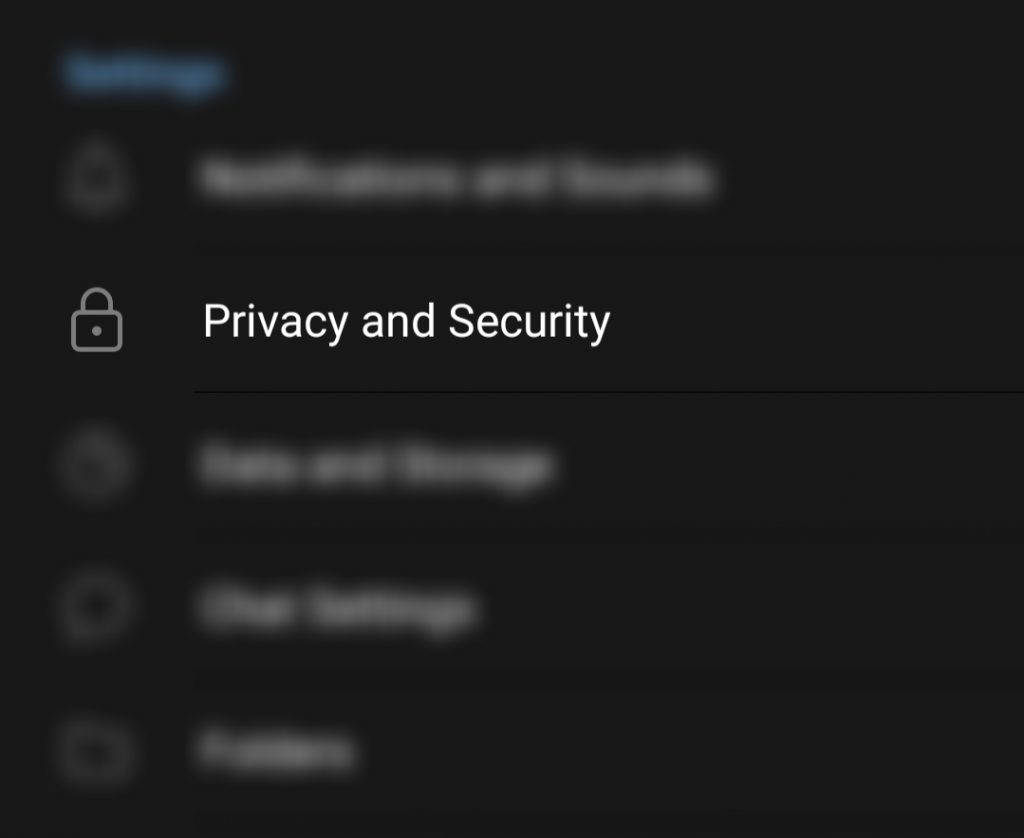 4. Here, you will see the “profile photos” option, located just above Forwarded Message.
4. Here, you will see the “profile photos” option, located just above Forwarded Message.
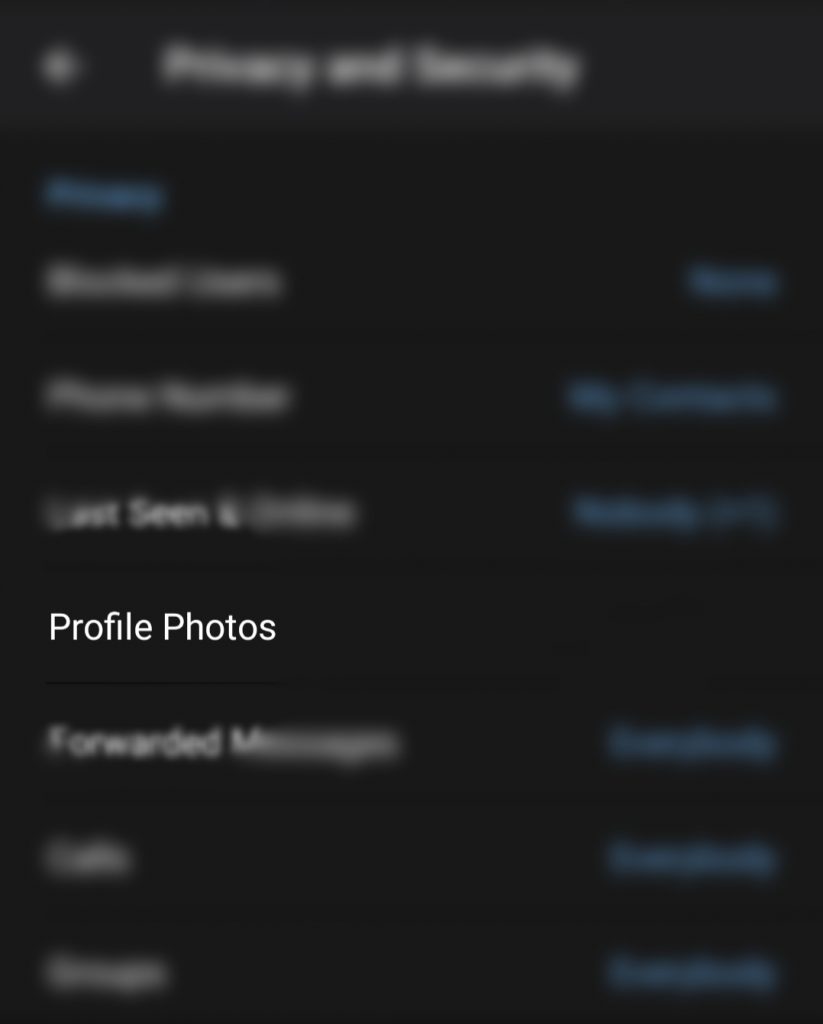
5. Under the Profile photo section, you can do 2 options. One which is set by default. It shows your profile picture on everyone by default. Now, if you want to share or disable the profile picture with a select few addresses, tap on my contacts.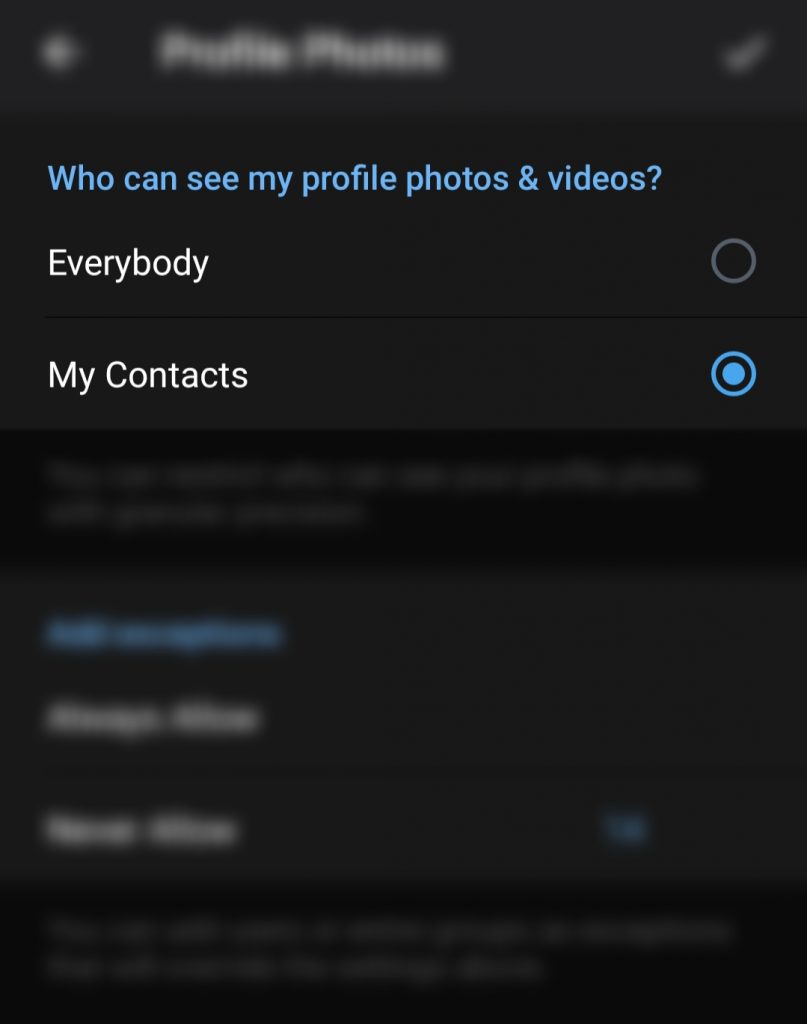
6. This will further allow you to add exceptions. You can add or remove as many people as you want. This means that if you “always allow” someone, then they can view your profile pic all the time. Similarly, if you add someone to “never allow,” they will never be able to see your profile picture! 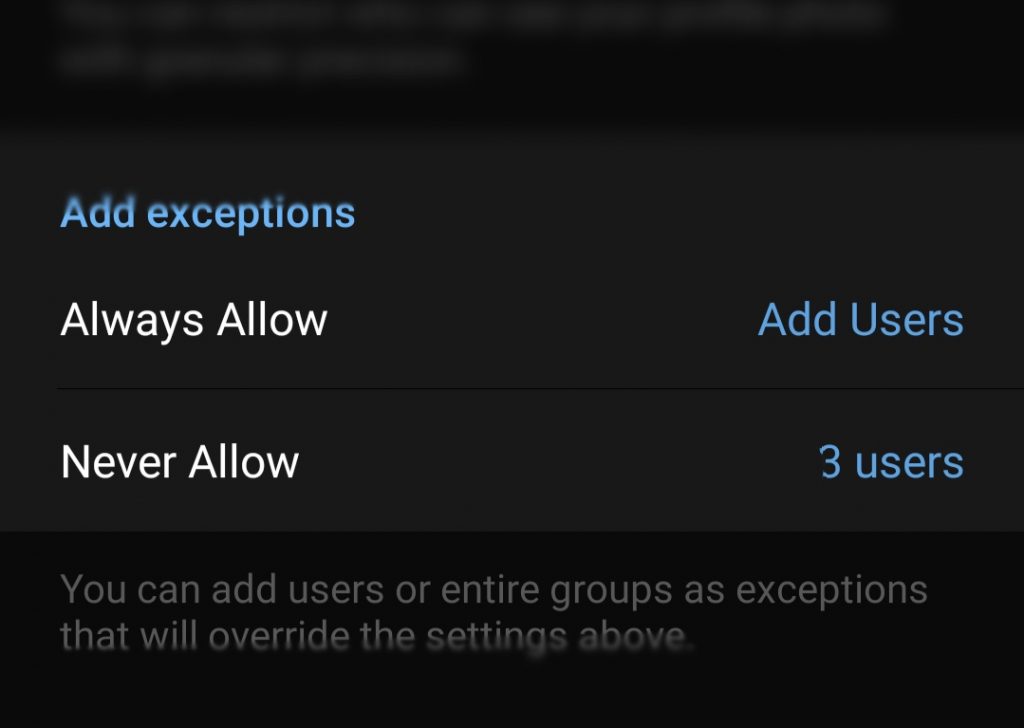 That’s how you can hide your profile picture from selected users. You could also use a similar procedure to hide your status and mobile number from select users.
That’s how you can hide your profile picture from selected users. You could also use a similar procedure to hide your status and mobile number from select users.
Read about our other How-To articles –
- Setting Time-limit on Instagram
- Secure your Telegram with Passcode
- Use tab groups in Google Chrome in Android
- Playing a video in a Zoom meeting.
Let us know what you think about this feature of Telegram. Did you enjoy the extra layer of security? You could also write in the comments if you need any specific How-to guide! Until then, happy networking!











