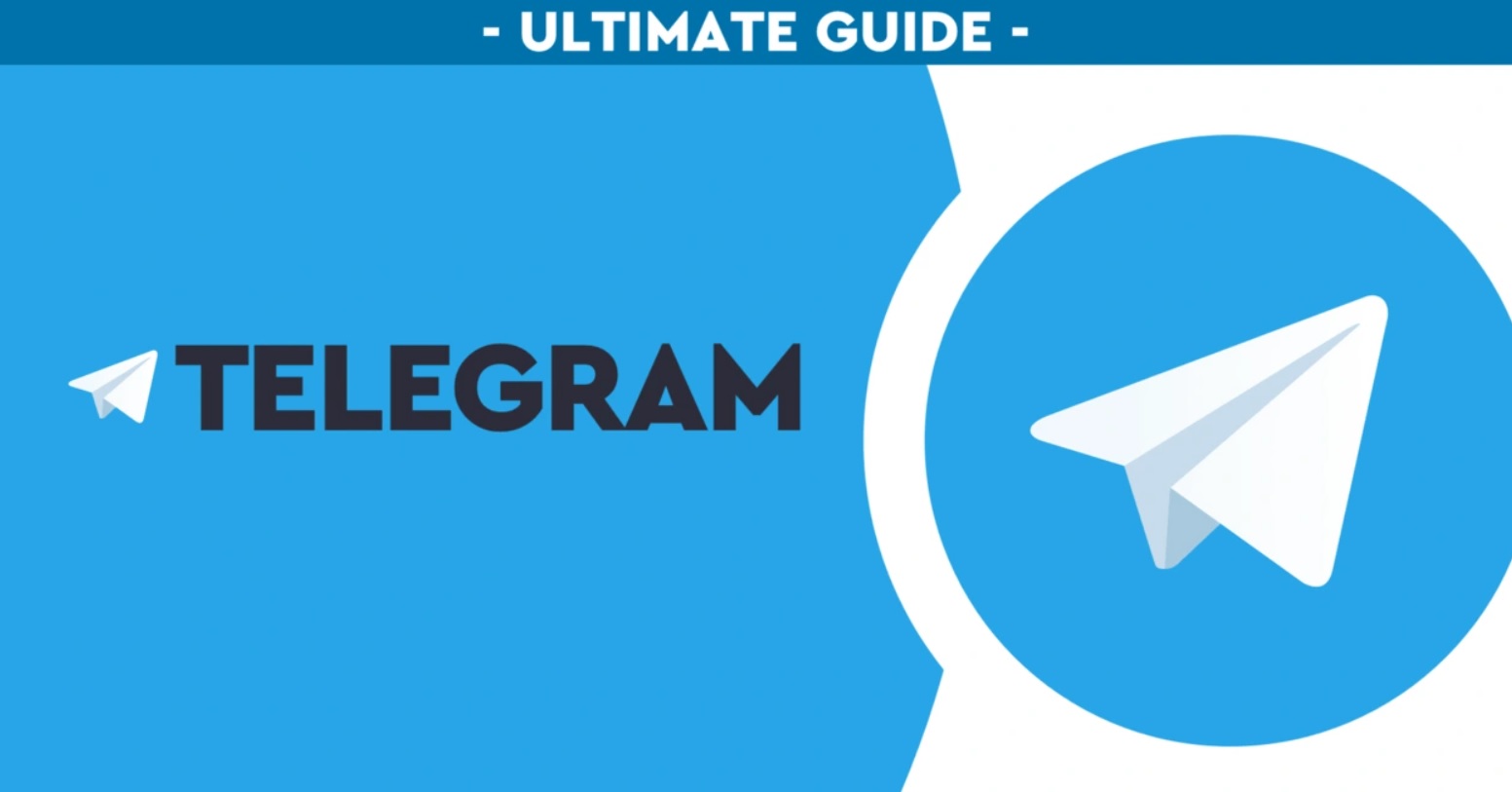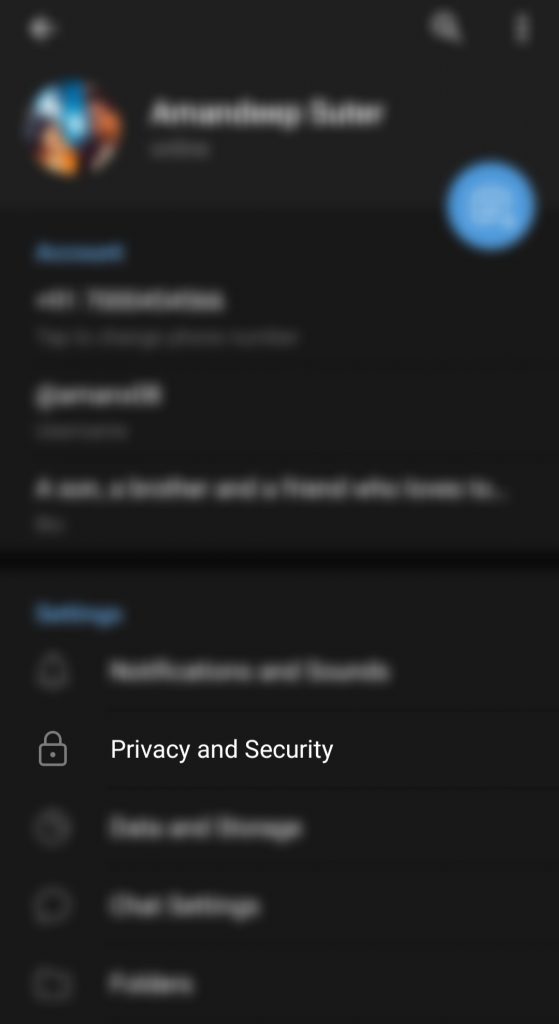Welcome to another section of “How to” articles. We discuss simple issues and try to come up with even simpler solutions. WhatsApp’s privacy policy created massive havoc, and it led to many users transferring to a safer alternative like Telegram.
We have already discussed how Telegram is one of the most secure instant messaging apps and has several features like Secret chat and how you can use it or how you can edit a sent message.
With all the features combined, Telegram is a great app messaging app. But what if I said, there is one more surprise for you? A feature that could add an extra player of protection to this app. Yes, it could make your Telegram even more secure. How?
By adding a password, FaceID, or fingerprint to your telegram. Here’s how you can secure your Telegram by creating a password on your Android.
Securing your Telegram app
1. The first step is to open your Telegram app in your android
2. Once you open the app, you will notice a hamburger icon on your screen’s top-left corner. Click on it.
3. You will see various options such as contacts, your name, calls, and other options. Select the “Settings” option.
4. Now, select “Privacy & Security.”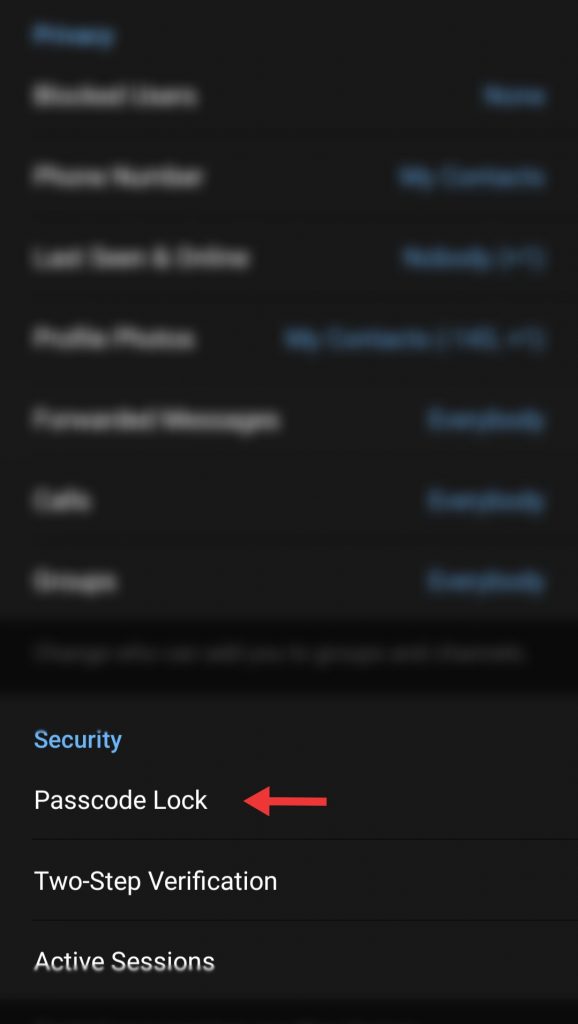
5. From the “Security” section, tap “Passcode Lock.”
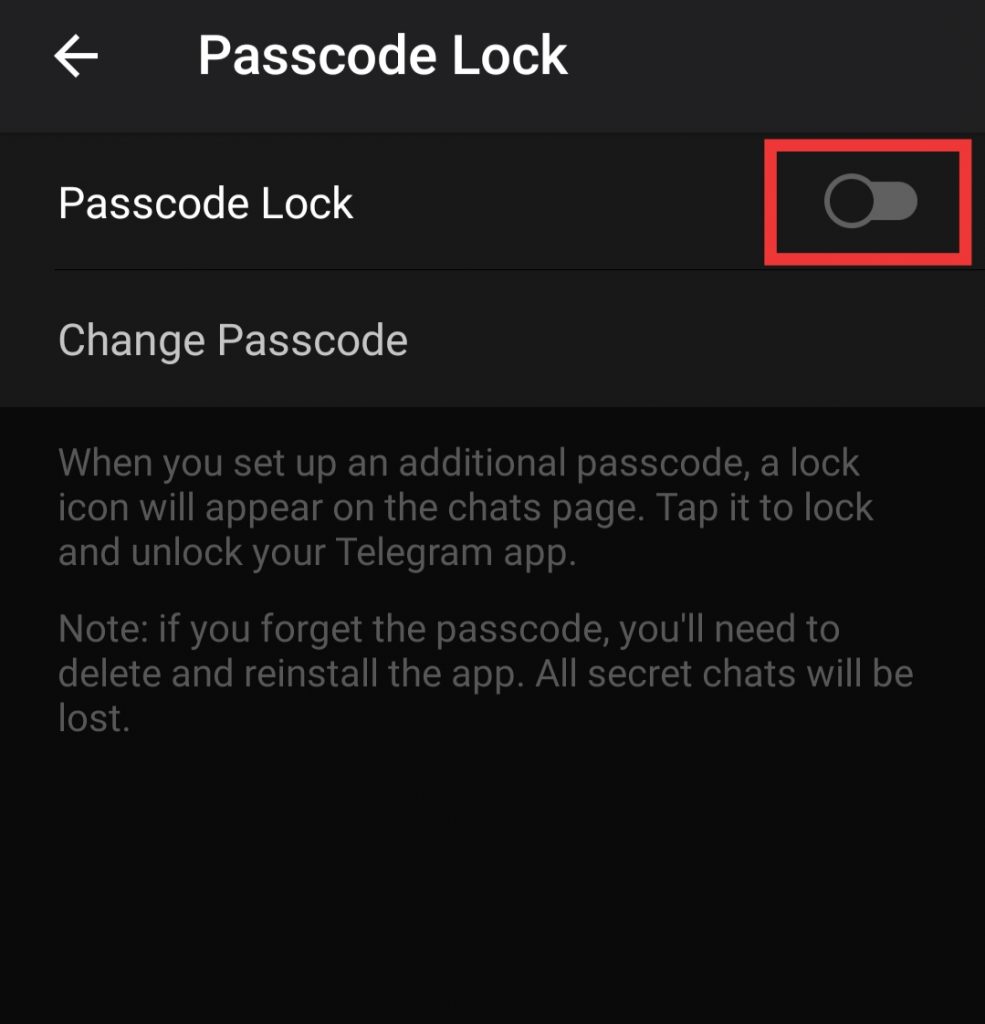
6. Next, create a four-number numeric passcode. Then, please enter it again to save the passcode.
7. Your password is now active.
8. Once your password is active. You will also notice that the “Unlock with Fingerprints” is activated by default. You can let it stay or disable it based on your convenience.
9. Also, the automatic lock will be set to 1 hour, you can change it to any time you need, or you can also disable it.
Conclusion –
That’s how you can create a password to secure your Telegram. But let me also warn you that you must remember this passcode as losing it will require you to delete and reinstall the app. This happens because this security feature is app-based. It isn’t linked to your account or synced between your devices. Hence deleting and reinstalling will be a necessity. But don’t worry, you will get your messages back, but not the secret chats. So be careful!
You can also read our other “How to” articles below –
- Edit sent messages in Telegram.
- Disable Conversation View in Gmail
- Delete WhatsApp but recover data.
- Save posts on Instagram to watch later.
Let us know how you liked using this feature of Telegram in your android. You could also write in the comments if you need any specific How-to guide! Until then, happy networking!