Google Meet, a video-communication service developed by Google, is becoming one of the most used platforms for digitally communicating with each other. Being a subsidiary of Google, it basically uses the account name you use on Google, much like all other Google platforms, such as YouTube and Drive. When you change your name in your Google account, it simultaneously changes your name on Google Meet, as well. Through this method, you can fix any possible errors in the name you use for your Google account, or even add your initials, middle names, and surname.
Changing your name on your Google account is quite simple and easy to do on any of your devices, whether it is your laptop, desktop, and mobile device.
How to change your Google Meet name on a computer
- If you are using a desktop/laptop, go to meet.google.com and log in with your Google account.
- Click on your profile picture, which can be found on the top right corner of the screen. Click on the option that reads “Manage your Google.”
- This will open the Google Account Settings page in a separate tab on the browser. Press the “Personal Info” option from the menu. This menu will be on the left side of your screen.
- After the page will reload, tap on your ‘Name’ in the profile section to edit it.
- Change your first and last name on the next screen and click on the Save button when you are satisfied with all the changes you have made.
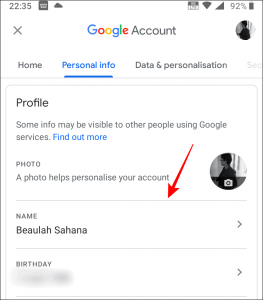
How to change your Google Meet name from the app
- If you do not have access to a computer, you can even use the Google Meet application on your mobile phone.
- Open the app on your phone, and press the three-bar menu button. This is located on the top-left corner of your phone screen.
- Click on your name in the menu and then tap on the option that says “Manage your Google account”.
- Open your Google Settings page, choose the Personal Info tab and, click on the name under the profile section on the screen. You can change your name here. After you are satisfied with your changes, click on the Save button.











