PDF is a popular document file format. You’ve probably seen the majority, if not all, of your papers stored in this format. The issue with this format is that you must need a PDF reader to open a PDF file. If you’re delivering a PDF file to someone who doesn’t have a PDF viewer, it’s a good idea to convert it to a more popular format, such as JPG.
A PDF document can be converted to a JPG file. There are numerous online converters; however, they may be limited to a limited amount of downloads, poor quality, or only particular conversion formats.
JPG is a photo format that may be used on almost any device. If you convert your PDF to JPG and give it to someone, the recipient will most likely not need to download any software to open it. They should be able to view your PDF document in JPG format in any of their device’s image viewer apps.
Furthermore, people are more aware of internet security concerns (downloading files from places you do not trust online can result in unnecessary files on your computer). Windows 10 includes a plethora of features to assist you in working with your files. Various tools are available to help you convert PDF to JPG offline in Windows 10.
One of the best softwares to convert a PDF file into JPG is SwifDoo PDF.
Also check: books download
SwifDoo PDF
SwifDoo Technology, a devoted software development firm established in China, offers customers comprehensive business software solutions in the market of PDF documents. SwifDoo PDF was founded in 2020 and has assisted users in processing millions of PDF documents over the last 2years. SwifDoo PDF offers a convenient and efficient answer to all PDF-related needs, from editing and organizing to converting and protecting PDFs.
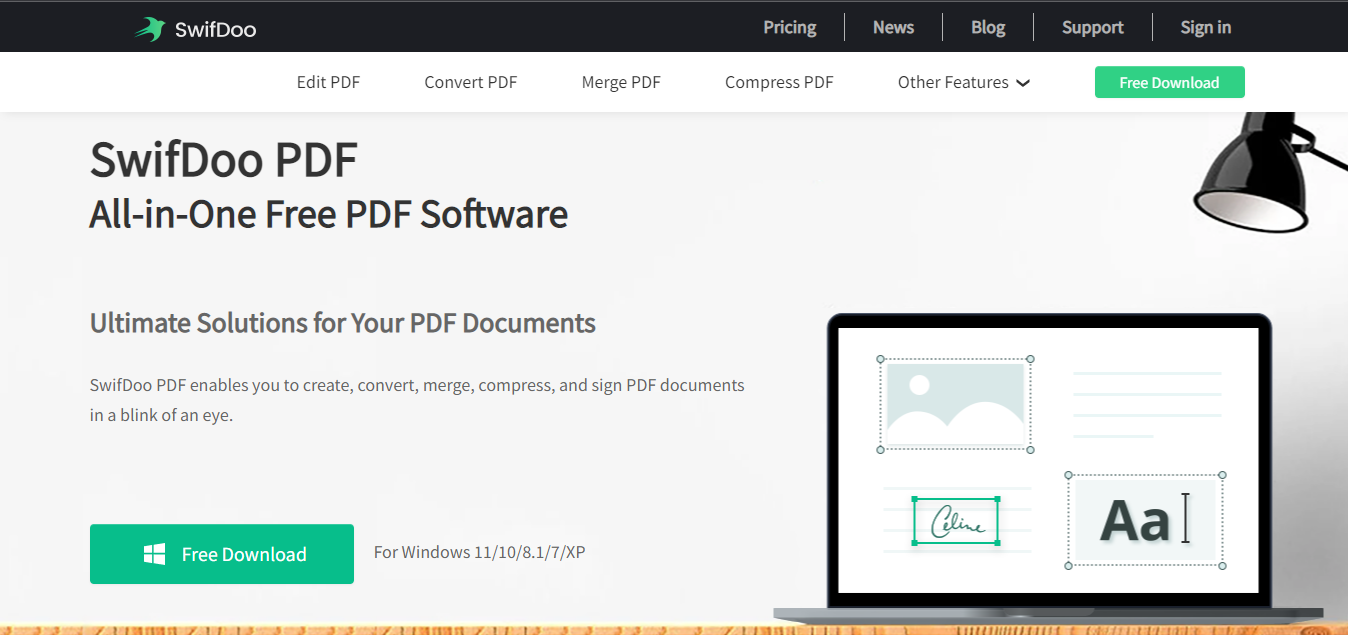
Read on to know how to convert a PDF to a JPG file and about other Swifdoo PDF features.
How to convert PDF to JPG
- Step 1: Download and install SwifDoo PDF from https://www.swifdoo.com/.
- Step 2: Open or upload a file from your local folder.
- Step 3: Select PDF to Image from the Convert menu.
- Step 4: Select the Start option.
- Step 5: Open the freshly created JPG.
More Features by SwifDoo PDF
PDF Editor
SwifDoo PDF can always produce a smooth user experience when you need to make any changes to your PDFs, whether it’s editing mistakes, inserting pages, links, or photos, removing information, or cropping pages.
Users can modify the font size, style, and color and generate superscripts and subscripts for the text. Users can crop PDF pages by moving a bounding box handle or selecting a custom margin. Text can also be copied and pasted with ease. Furthermore, the robust OCR technology allows you to locate and recognize the content within unsearchable scanned PDFs.
SwifDoo PDF includes a variety of link actions that allow you to navigate to a new page inside the same document, an external web page, or a specific file. In addition, you can put photos into a PDF and change the transparency.
- Open PDF document with SwifDoo PDF
- Text can be changed, or links/images can be added to a PDF.
- Save your edits and preview them.
PDF Conversion
SwifDoo PDF is one of the smallest and fastest PDF converters available. In the blink of an eye, users can transform text-based or scanned PDFs into editable Microsoft Office documents or vice versa.
SwifDoo PDF can convert PDF files to Word (Doc/Docx), Excel (XLS/XLSX), and PowerPoint (ppt) documents, as well as vice versa. Users can convert PDF files to text or image files with a few clicks.
SwifDoo PDF converter allows you to convert a PDF quickly to a JPG, PNG, BMP, or TIF file. SwifDoo PDF is also handy for converting PDF to CAD and vice versa. SwifDoo PDF allows you to add many files at once and do batch conversion procedures, which substantially improves efficiency.
- Open a PDF file with SwifDoo PDF.
- Select the target format to convert by clicking the “Convert” button.
- Before pressing “Start,” select the output file format and local folder.
Merge PDF
It may be challenging to combine many PDFs into a single file or to split a considerable PDF into several smaller files. SwifDoo PDF will make merging and dividing PDF documents more accessible.
SwifDoo PDF proved to be a valuable tool for splitting PDFs into multiple files. With SwifDoo PDF, merging PDFs may be more accessible than you believe. Users can merge multiple PDF files into one and combine certain pages in each PDF with a few clicks. Furthermore, users can choose which pages are exported to PDF.
- SwifDoo PDF will open your PDF document.
- Select “Merge” or “Split” from the “Page” menu.
- Choose a Page Range and Output path and start.
Compress PDF
Users can minimize file size via PDF compression, which has two primary benefits: transfer speed: PDFs as attachments slow down servers, and compressing PDFs into compact files is a straightforward solution; and storage efficiency: smaller files take up less storage space.
SwifDoo PDF uses lossless compression to reduce total file size, a technology used to find and eliminate statistical duplication. No information is lost during compression, as the procedure solely targets superfluous data.
- Open a PDF file with SwifDoo PDF.
- Select “Compression” from the “Advanced” menu.
- Before pressing the “Start” button, select the output file format and local folder.
SwifDoo PDF is an excellent alternative for anyone looking for a professional PDF solution to help them increase their working efficiency. In terms of file conversion, it allows you to save PDF files as JPG, BMP, TIF, and PNG, with several resolution options.
SwifDoo PDF provides support throughout business hours, 24 hours a day, 7 days a week, and online.SwifDoo PDF is one of the most functional PDF editors that can be used successfully by both newbie and experienced users. Beginners will like the interface’s simplicity and intuitiveness, as well as the ability to alter PDF files with minimal effort.
You can also use DocuFreezer as an alternative, it’s one of the highly rated pdf editors in the industry.











