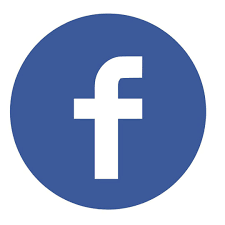Having access to multiple time zones may not be a requirement for everyone, but it is for those who have to work with people from across the world, regardless of whether the reasons are professional or personal. It can also prove to be helpful when you simply want to catch a live event that is happening in different regions of the world that have different time zones.
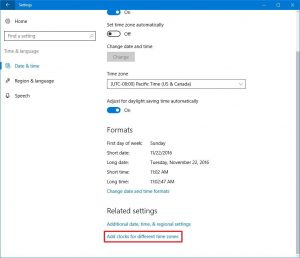
Luckily, Windows 10 lets its users configure three different clocks with three different time zones in their devices. Follow the steps below to do so:
- Open Windows 10 from the Start menu of the device.
- Click on the option that reads “Time and Language”.
- You will be directed to a page where you have to click on the option that says “Add clocks for different time zones” on the right side of your screen under the heading “Related settings”.
- A new “Date and Time” window will appear on the page, where you have to click on the “Additional Clock” tab.
- Following this, click on the checkboxes that read “Enable Clock 1” and “Enable Clock 2” and select the respective time zones that you wish to set for both.
- Once you have done this, click on the “Apply” and “Ok” buttons to save your changes.