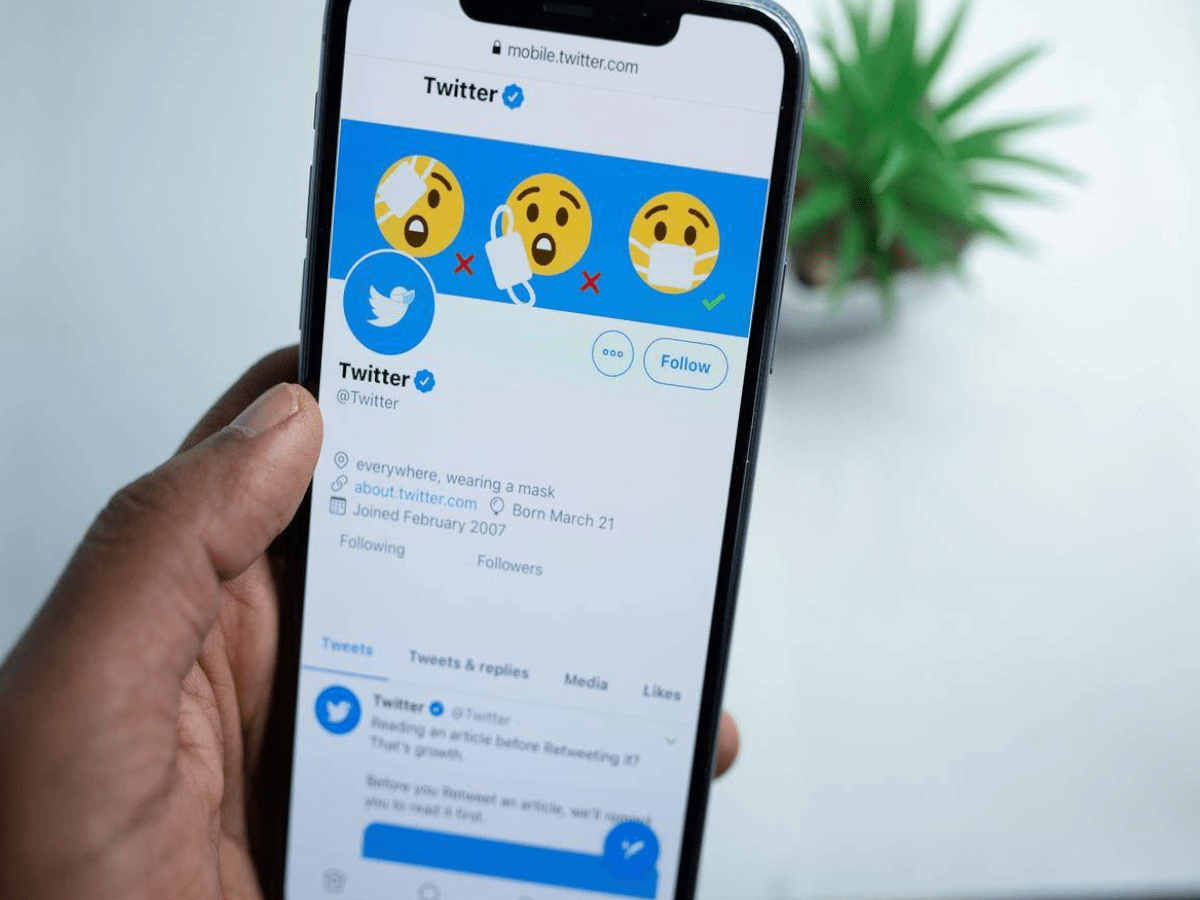If you happen to be a frequent user of Netflix’s 4K streaming mode, the streaming website can rapidly use up large amounts of your device’s data. This can be a problem if you use cellular data or have a limit on your home data.
Just watching Netflix with a standard-definition video quality consumes a gigabyte of data every hour. If you decide to increase your video quality to HD, that amount triples to about 3GB an hour. And if you choose Netflix’s Ultra HD, or 4K, offerings, about 7GB per hour will be used.
If you have an internet service provider that offers unlimited data, then this is not a major issue. But several ISPs impose data caps, and Netflix can take up a significant amount of space in your monthly allotment, even if your service provider allows a terabyte a month. If you are watching over your phone’s cellular connection but not using an unlimited plan, not only will your data cap be far more limited, but you will use it up much faster.
However, there is some good news. It is very easy to take control of Netflix’s data usage, and if you adjust your settings accordingly, you can watch hours of Netflix from each gigabyte.
Of course, there is something you will have to cut down, as your video quality will suffer. That means you will need to settle for a fuzzier image to save data, and if you happen to be paying extra for a Netflix plan that offers 4K or even HD video quality and you really need to cut down Netflix’s data usage, you should probably want to change your level of subscription.
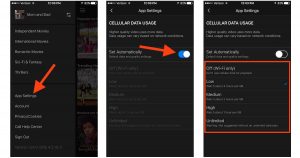
To change your Netflix streaming quality, use the following steps:
- Open Netflix in a web browser of your choice, choose your profile, click on your profile icon in the top-right corner of the page, then click on ‘Account.’
- Scroll down to the ‘Profile & Parental Controls’ section and click on the down-arrow next to your profile.
- Click on ‘Change,’ which can be found next to ‘Playback settings.’ It is important for you to not Playback settings are different for each profile, so if you need everyone in your household to use less Netflix data, make sure to change this setting for every profile on your account.
- Pick a data usage setting that works for your preferred level of data usage. The options – in ascending order of data usage – are: Auto, Low, Medium, High.
Following this, your new Netflix video quality settings will apply to all the devices which you used to stream Netflix. This includes computers, phones, smart TVs, and other streaming devices.