When you open the Uber app, you will see several options at the top. For this guide, you will be shown how to book a ride.
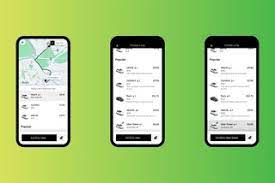
Adding a payment method
- Before you book a ride, make sure that you have entered a payment method into the app.
- To do this, tap on the menu icon in the upper left corner of the screen, and then tap on Wallet.
- Under the Payments Method section, make sure that an active payment method is listed or tap on Add Payment Method or Redeem Gift Card to add one.
Booking a ride
- To book a ride, start by tapping on the Ride button or tapping on the Where to? field.
- If you would like, you can also choose to tap on the Now button in the Where to? field to schedule a ride for a pickup time in the future.
- Enter the address of your destination in the Where to? field. If you do not have an exact address, you can also tap on Select location on the map, which will let you drop a pin at your desired location.
- Once you have entered a destination, Uber will offer you several different car options, each that fit a different number of people and come with different price tags.
- The typical options are UberX, Uber Black, and UberXL. UberX is usually the cheapest option. Uber Black is usually more expensive, because this ride will be in a premium car. UberXL features bigger cars, vans, and SUVs. Next to each option, you will see how many passengers can fit.
- You will notice that next to your current location on the map, it shows how long it will take from the car that you have selected to get to your location to pick you up.
- As you consider different car options, the waiting time changes accordingly. You will also notice under each car option is an expected drop-off time.
- Choose your desired car and tap on the Confirm button at the bottom of the screen. Uber may ask you to confirm your pickup spot again, so the driver is clear on where to find you.
- Once your pickup spot is set, tap on Confirm Pickup. Uber may also ask you to confirm your fare, especially if prices are high due to high demand at the moment.
- Uber will then match you to a driver and will show you their live location as they make their way to your pickup spot. If you ever need to contact the driver as they are navigating to your pickup spot, you can tap on the phone icon.











